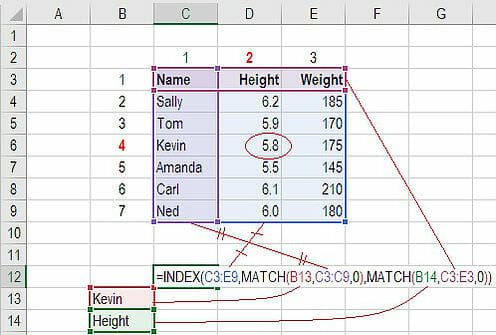Advanced Excel Tips and Tricks for Faster Assignment Completion|2025
Top Advanced Excel Tricks
Conditional Formatting for Dynamic Data Visualization
Conditional formatting is an advanced feature to highlight data trends and anomalies:
- Steps to Use:
- Select your dataset.
- Go to Home → Conditional Formatting.
- Choose rules like “Greater Than,” “Data Bars,” or “Color Scales.”
- Example: Highlight cells with sales greater than $10,000 using a green fill.
Data Validation for Error-Free Input
Data validation ensures that only valid data is entered into your spreadsheet:
- Steps to Use:
- Select cells.
- Go to Data → Data Validation.
- Define criteria, e.g., “Whole Numbers” between 1 and 100.
- Pro Tip: Use custom formulas like
=ISNUMBER(A1)to validate specific formats.
Using Named Ranges for Complex Formulas
Named ranges simplify formulas and improve spreadsheet readability:
- Steps to Use:
- Select the range of cells.
- Go to Formulas → Define Name.
- Use names in formulas, e.g.,
=SUM(SalesData).
Excel Tricks and Formulas
The Power of Array Formulas
Array formulas perform multiple calculations simultaneously:
- Example: To calculate total sales, use
=SUM(A1:A10*B1:B10)and pressCtrl + Shift + Enter.
Advanced Lookup with INDEX-MATCH
INDEX-MATCH is a robust alternative to VLOOKUP:
- Formula:
=INDEX(Return_Range, MATCH(Lookup_Value, Lookup_Range, 0)) - Benefits:
- Works with data arranged horizontally or vertically.
- Avoids issues with column rearrangement.
TEXT Functions for Custom Formatting
The TEXT function customizes the display of numbers and dates:
- Formula:
=TEXT(A1, "dd-mm-yyyy")converts dates to the specified format. - Pro Tip: Combine with
&to create dynamic labels, e.g.,"Total: "&TEXT(SUM(A1:A10),"$#,##0.00").
Excel Tips and Tricks for Beginners
Quick Data Sorting and Filtering
- Use Alt + D + S to access sorting options instantly.
- Filter data with Ctrl + Shift + L for efficient navigation.
Flash Fill for Automated Data Entry
Flash Fill identifies patterns in your data and auto-completes entries:
- Steps:
- Start typing the desired pattern in an adjacent column.
- Press
Ctrl + Eto activate Flash Fill.
- Example: Extract first names from full names, e.g., “John Smith” to “John.”
AutoSum for Quick Calculations
- Use Alt + = to quickly sum up a column or row of numbers.
- Extend this to average, count, and more by using the drop-down menu in the AutoSum button.
Top 30 Advanced Excel Tips and Tricks
Here’s a curated list of the most impactful tips:
- PivotTables for dynamic summaries.
- Power Query for automated data transformation.
- Slicers for interactive dashboards.
- Remove duplicates under Data → Remove Duplicates.
- Use
=OFFSETfor dynamic ranges. - Enable macros for automation.
- Protect sheets with Review → Protect Sheet.
- Use keyboard shortcuts like
Ctrl + Tfor creating tables. - Apply
=RAND()for random number generation. - Combine data with
=CONCATENATEor=TEXTJOIN. - Explore What-If Analysis under Data → Forecast.
- Use Sparklines for trend visualization.
- Automate tasks with VBA.
- Use
=NETWORKDAYSto calculate workdays. - Apply
=IFERRORfor cleaner outputs. - Use Power Pivot for enhanced data modeling.
- Create drop-down lists with Data Validation.
- Use dynamic charts for real-time updates.
- Apply
=SUBTOTALfor filtered data calculations. - Use
=HLOOKUPfor horizontal data searches. - Enable iterative calculations for circular references.
- Explore Goal Seek for target-based solutions.
- Link Excel with other tools like Power BI.
- Visualize timelines with Gantt charts.
- Export data to PDF directly.
- Apply
=PMTfor financial calculations. - Use Solver for optimization problems.
- Explore 3D maps for geographical data.
- Add custom functions with VBA.
- Use templates for specific assignments.
Excel Tips and Tricks PDF
Having a cheat sheet can save time during assignments. PDFs like “101 Best Excel Tips and Tricks” or “Advanced Excel Tricks PDF” offer step-by-step guides for:
- Mastering formulas and shortcuts.
- Leveraging advanced features like Power Query and Power Pivot.
- Visualizing data effectively.
Where to Find PDFs:
- Microsoft’s official website.
- Educational portals like Coursera or Udemy.
- GetSPSSHelp.com provides exclusive resources for subscribers.
Excel Tips and Tricks Cheat Sheet
A cheat sheet can simplify complex workflows. Include:
- Common formulas like
=VLOOKUP,=SUMIF, and=COUNTIF. - Keyboard shortcuts for navigation and formatting.
- Advanced tips like using
=INDIRECTfor flexible references.
Excel Tricks and Formulas for Faster Assignments
Shortcut Mastery
- Use
Ctrl + ;for the current date andCtrl + Shift + ;for the current time. - Quickly duplicate data with
Ctrl + Dor fill right withCtrl + R.
Efficient Data Cleaning
- Split data using Text to Columns under the Data tab.
- Trim extra spaces with
=TRIM(A1). - Combine with Flash Fill for faster results.
Advanced Sorting Techniques
- Sort by custom order (e.g., months) under Sort Options.
- Use conditional sorting with helper columns.
Why Choose GetSPSSHelp.com for Excel Assignments?
Excel assignments can be daunting, especially when dealing with advanced techniques. Here’s why GetSPSSHelp.com stands out:
Expert Guidance
- Our professionals are well-versed in Excel, from beginner to advanced levels.
- Get personalized assistance tailored to your assignment needs.
Exclusive Resources
- Access cheat sheets, PDF guides, and templates for free.
- Learn with step-by-step tutorials on advanced Excel features.
Comprehensive Support
- Available 24/7 for queries.
- Specialized help in complex tasks like regression analysis, Power Query, and more.
Proven Track Record
- Trusted by thousands of students for timely, high-quality solutions.
- Affordable pricing ensures value for your money.
Final Thoughts
Mastering advanced Excel tips and tricks is crucial for faster assignment completion. With features like PivotTables, Power Query, and INDEX-MATCH, you can efficiently handle complex datasets and create impactful solutions. Need expert help? Visit GetSPSSHelp.com for personalized assistance and resources tailored to your academic success.
Needs help with similar assignment?
We are available 24x7 to deliver the best services and assignment ready within 3-4 hours? Order a custom-written, plagiarism-free paper