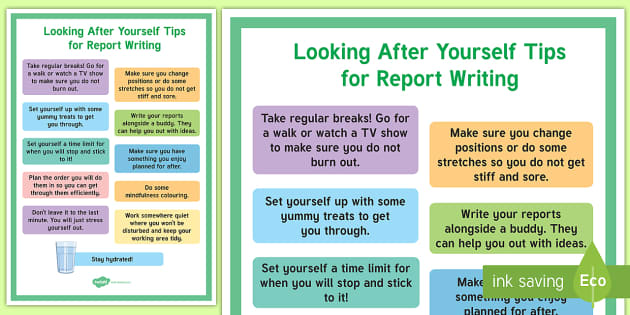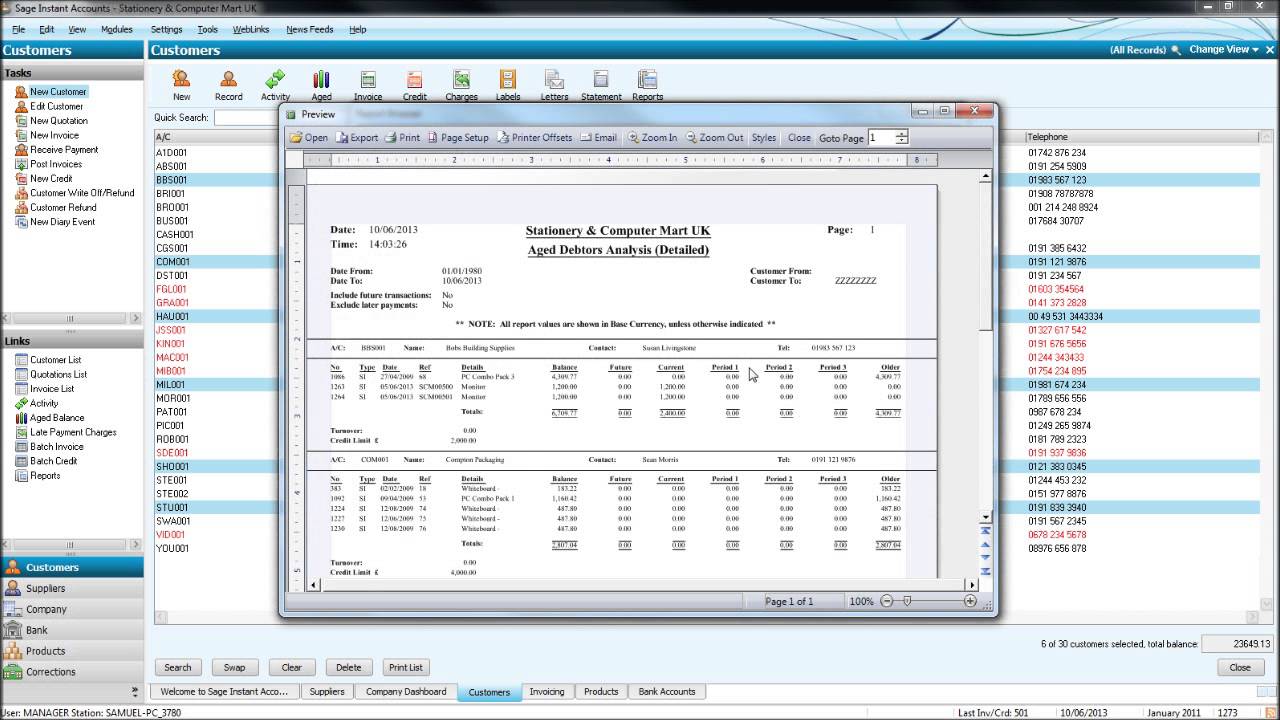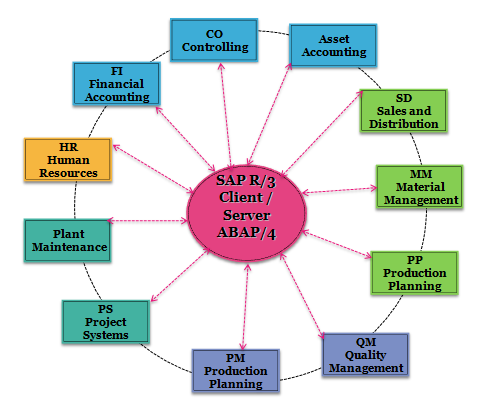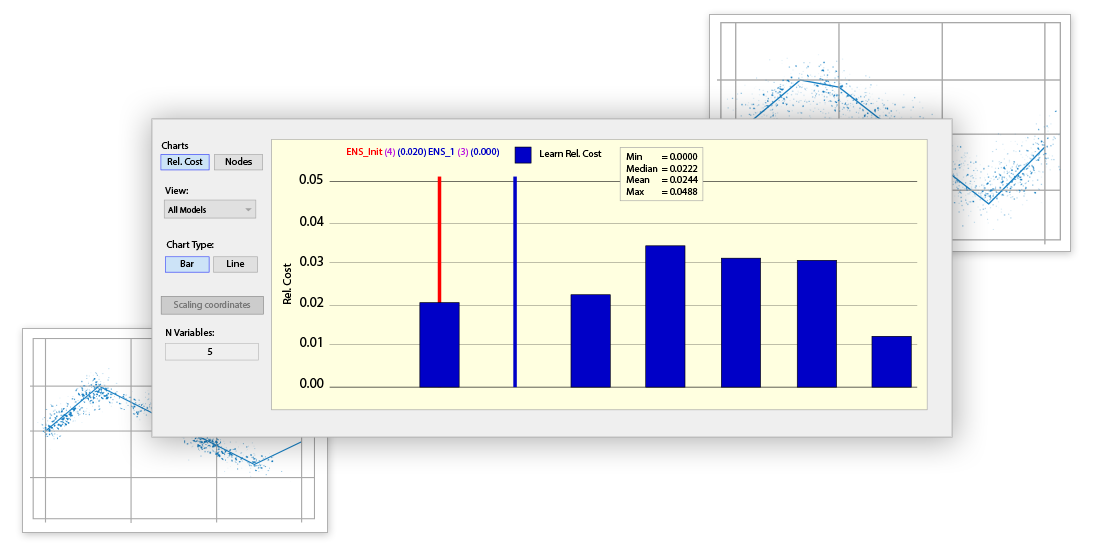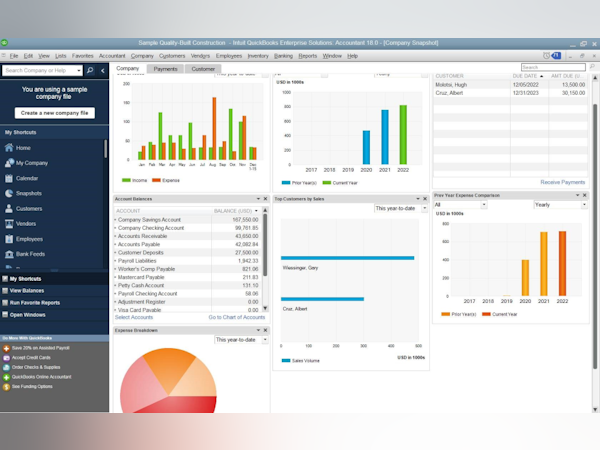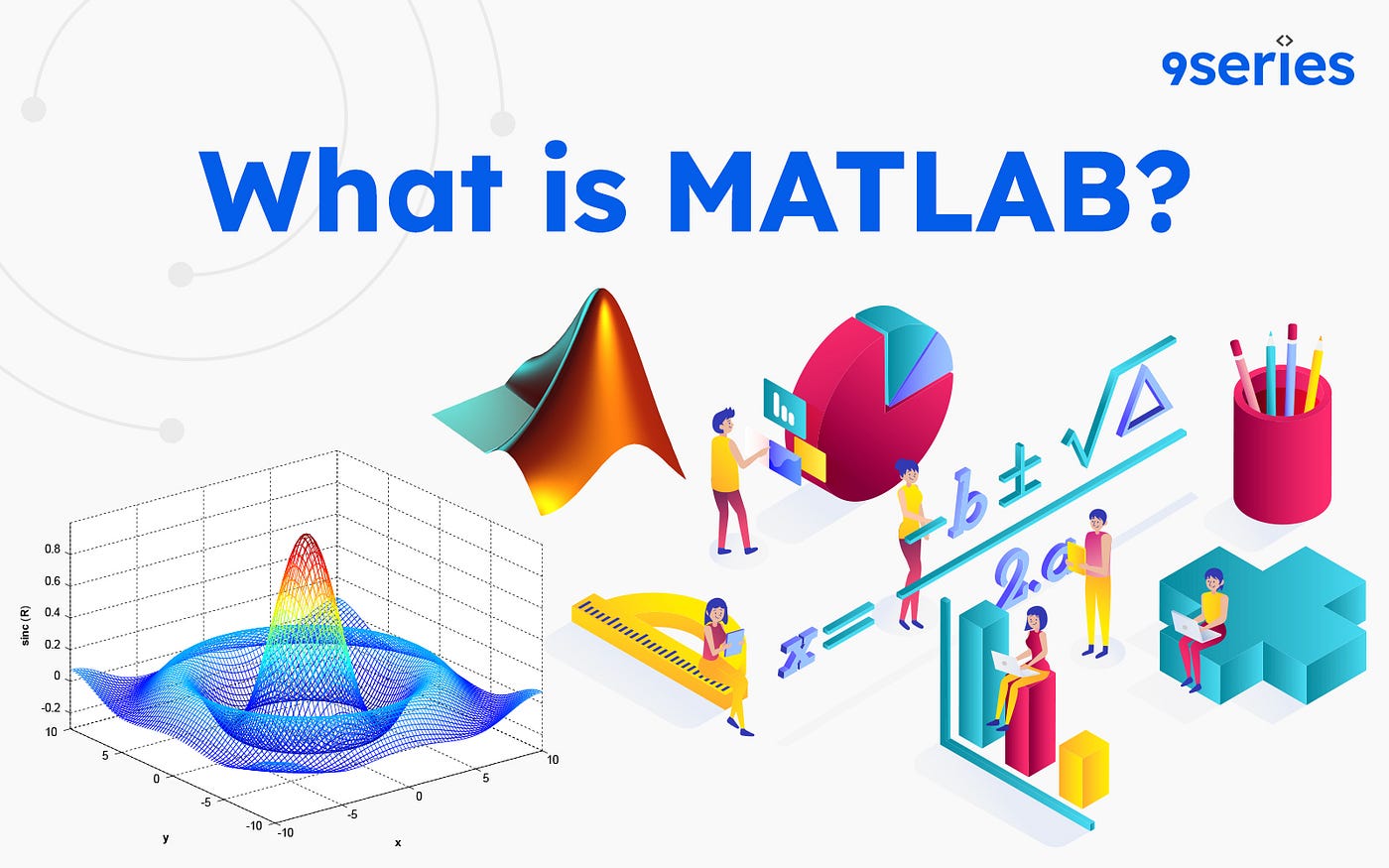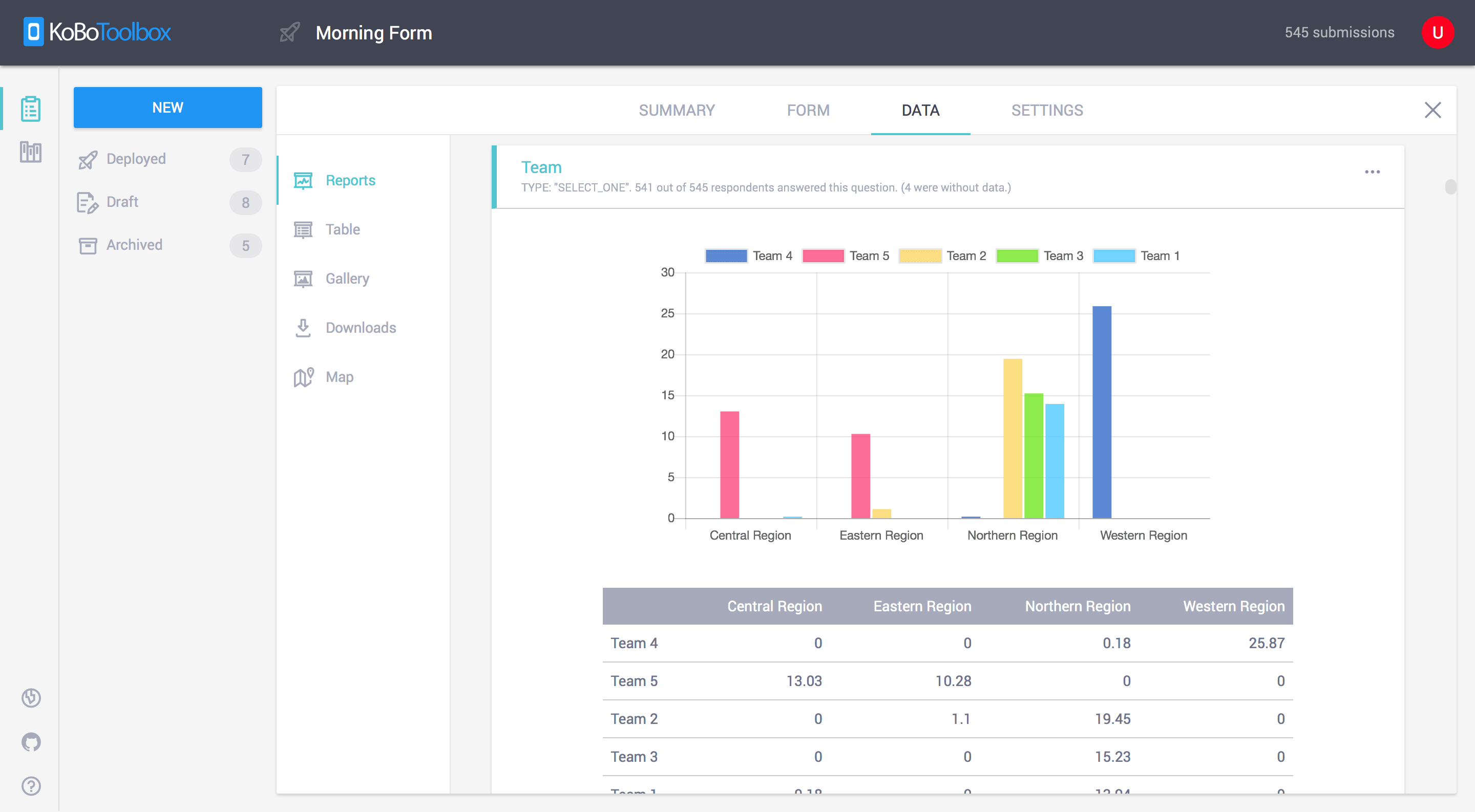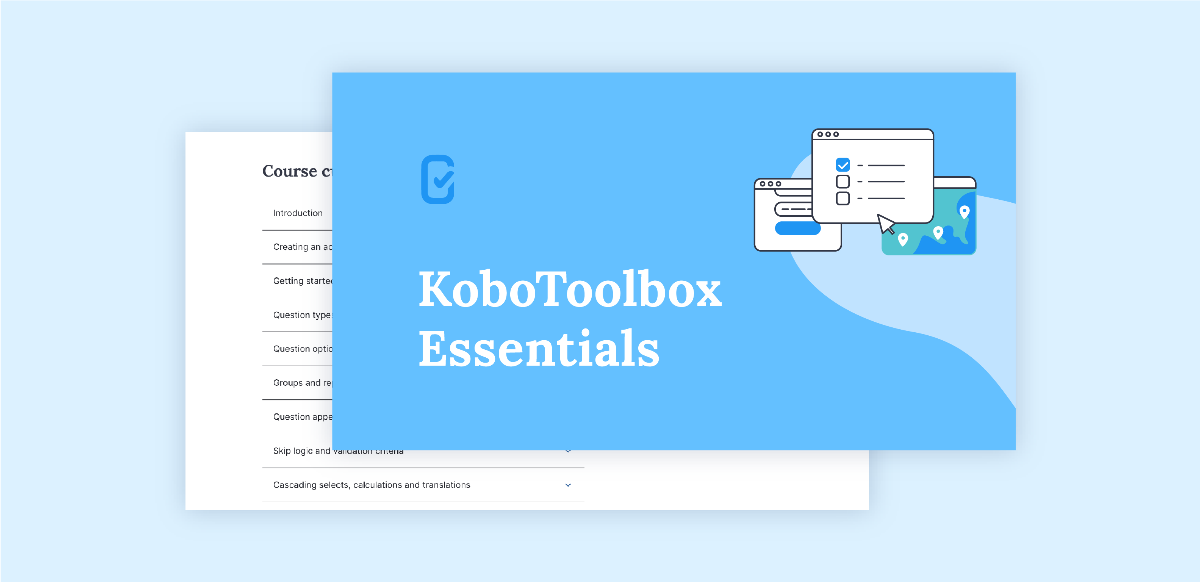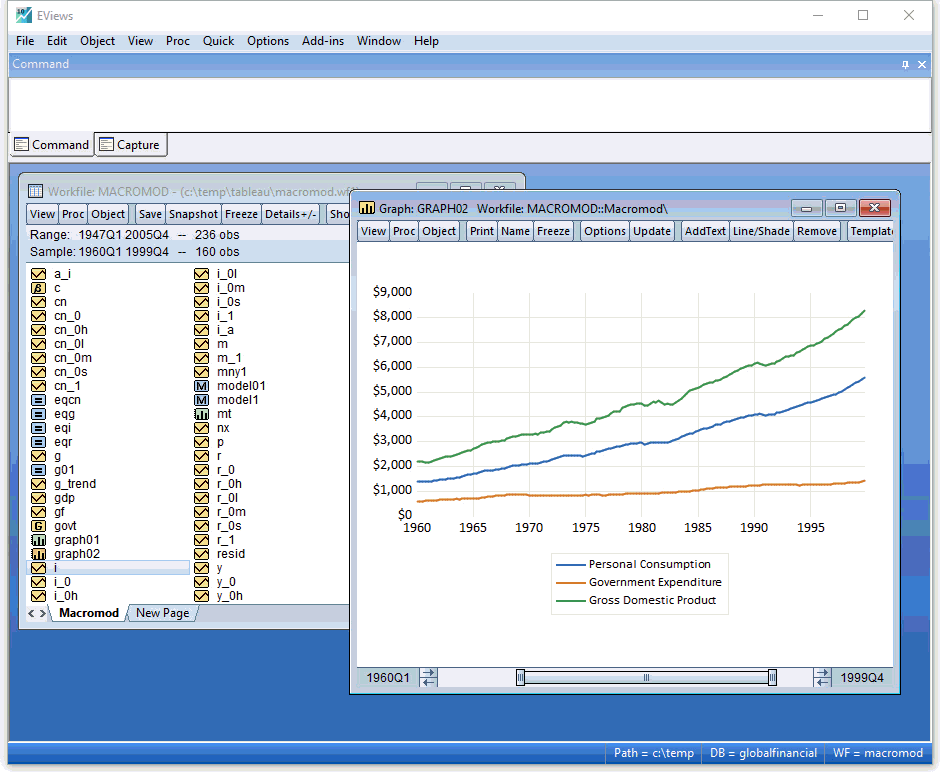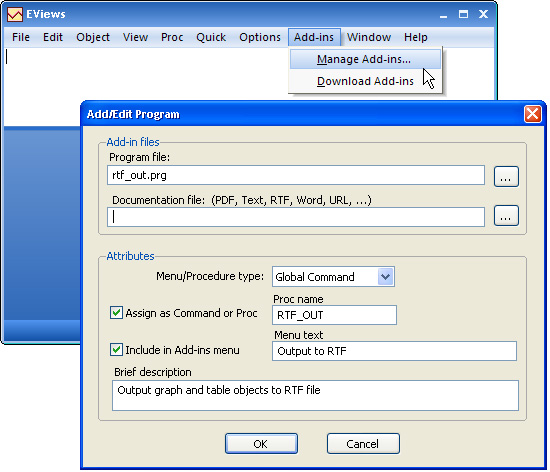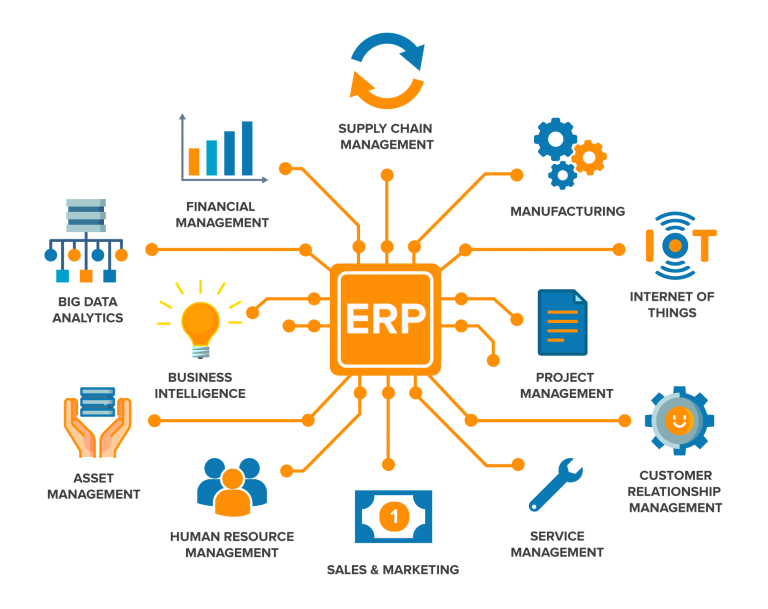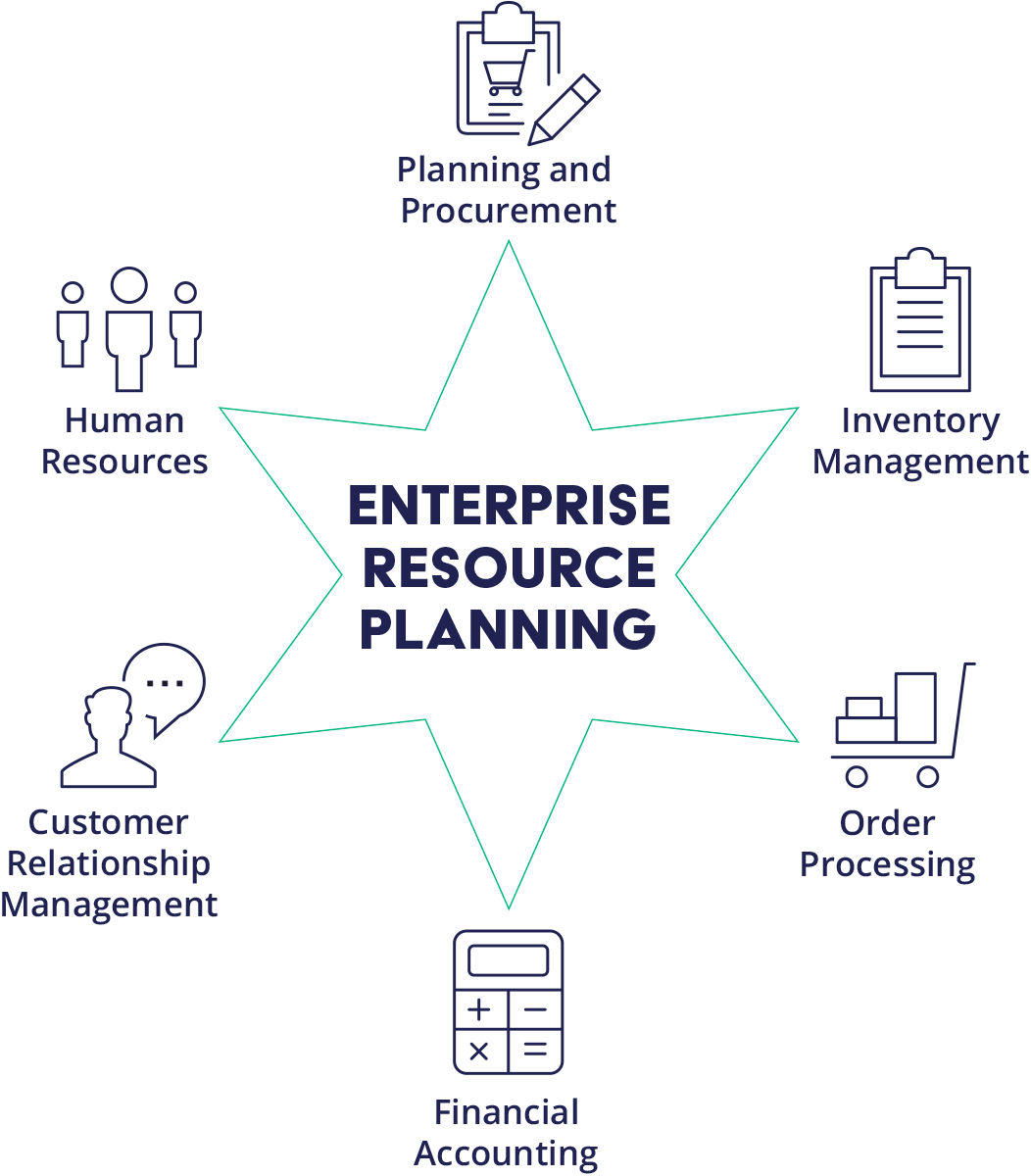Report Writing Tutorial: A Comprehensive Guide|2025
Report writing is an essential skill across various professional and academic fields. Whether you are a student drafting a research report, a business executive preparing a financial report, or a project manager documenting project milestones, understanding the nuances of report writing is critical to communicating effectively.
This tutorial will provide a step-by-step guide to mastering report writing. By the end of this guide, you’ll be equipped to craft reports that are clear, concise, and impactful. We’ll also explore best practices and tools to make your reports stand out.
What is Report Writing?
Report writing involves documenting and presenting information in a structured format for a specific audience. Reports aim to analyze, inform, and sometimes recommend actions based on findings. They are usually fact-based and focus on clarity, objectivity, and precision.
Key Features of a Good Report
- Purpose-Oriented: The report must fulfill its intended purpose, whether to inform, analyze, or recommend.
- Structured: Organized into sections with clear headings and subheadings.
- Clear and Concise: Uses simple language to convey complex ideas effectively.
- Evidence-Based: Supports statements with data, examples, or references.
- Visually Appealing: Includes charts, graphs, and tables where necessary to enhance readability.
Types of Reports
1. Academic Reports
- Research reports
- Laboratory reports
- Case study analyses
2. Business Reports
- Financial reports
- Marketing reports
- Annual reports
3. Technical Reports
- Project reports
- Feasibility studies
- Engineering assessments
4. Informational Reports
- Status updates
- Progress reports
- Briefing papers
5. Analytical Reports
- Problem-solving reports
- Risk assessments
- Performance evaluations
Step-by-Step Guide to Writing a Report
Step 1: Understand the Purpose
Before you begin writing, clarify the purpose of the report. Ask yourself:
- Who is the audience?
- What information do they need?
- What is the desired outcome of the report?
Step 2: Research and Gather Data
- Collect relevant information from reliable sources.
- Organize data into categories.
- Verify the accuracy of your data to maintain credibility.
Step 3: Plan the Structure
Create an outline to organize your thoughts. A typical report structure includes:
- Title Page: Includes the report title, author’s name, date, and other relevant details.
- Executive Summary: A concise overview of the main points and recommendations.
- Table of Contents: Lists sections and sub-sections with page numbers.
- Introduction: Explains the purpose, scope, and background of the report.
- Main Body: Contains the detailed findings, analysis, and discussion.
- Conclusion: Summarizes key points and implications.
- Recommendations: Provides actionable suggestions (if required).
- Appendices: Includes supplementary material like charts, graphs, and raw data.
- References: Lists all sources cited in the report.
Step 4: Write the Draft
- Follow your outline and begin writing each section.
- Focus on clarity and coherence.
- Avoid jargon unless it’s necessary for the audience.
Step 5: Revise and Edit
- Review the draft for grammar, spelling, and formatting errors.
- Ensure logical flow between sections.
- Seek feedback from peers or supervisors.
Step 6: Finalize the Report
- Incorporate feedback and make necessary revisions.
- Format the report as per guidelines or standards.
- Proofread one last time to ensure perfection.
Common Mistakes in Report Writing and How to Avoid Them
1. Lack of Clarity
Solution: Use simple language and avoid ambiguous terms.
2. Overloading with Data
Solution: Present only relevant information and use visuals to summarize large datasets.
3. Ignoring the Audience
Solution: Tailor the tone, content, and structure to your target audience.
4. Weak Conclusions
Solution: Clearly summarize findings and reinforce the report’s purpose in the conclusion.
5. Poor Formatting
Solution: Use consistent fonts, headings, and spacing to ensure readability.
Tools for Report Writing
1. Word Processors
- Microsoft Word
- Google Docs
2. Data Visualization Tools
- Microsoft Excel
- Tableau
- Google Data Studio
3. Grammar and Style Checkers
- Grammarly
- Hemingway Editor
4. Reference Management Tools
- Zotero
- EndNote
Best Practices for Effective Report Writing
1. Start with a Strong Executive Summary
The executive summary sets the tone for the report. Ensure it captures the main points succinctly.
2. Use Headings and Subheadings
Organize content into sections with clear headings to improve readability.
3. Incorporate Visuals
Graphs, tables, and infographics make data easier to understand and more engaging.
4. Maintain Objectivity
Avoid personal opinions unless explicitly requested. Focus on factual information.
5. Edit Ruthlessly
Trim unnecessary words and ensure every sentence adds value.
Examples of Report Writing
1. Academic Report Example
Title: “The Impact of Climate Change on Marine Biodiversity”
- Executive Summary: Summarizes key findings on how rising temperatures affect marine species.
- Main Body: Detailed analysis of data from global research studies.
- Conclusion: Highlights the urgency for conservation efforts.
2. Business Report Example
Title: “Q2 Financial Performance Analysis”
- Executive Summary: Overview of revenue, expenses, and profit margins.
- Main Body: Comparison of quarterly performance metrics.
- Recommendations: Strategies to reduce operational costs.
Improving Report Writing Skills
1. Practice Regularly
The more reports you write, the better you’ll become.
2. Seek Feedback
Constructive criticism helps identify areas for improvement.
3. Attend Workshops or Courses
Professional training programs can enhance your writing skills.
4. Read Sample Reports
Analyze well-written reports to understand their structure and style.
Conclusion
Mastering report writing is a valuable skill that can advance your academic, professional, and personal endeavors. By following the steps outlined in this tutorial, you can produce reports that are not only informative but also impactful.
Remember, a great report combines thorough research, clear structure, and meticulous editing. Start practicing today, and elevate your report writing skills to the next level.
Needs help with similar assignment?
We are available 24x7 to deliver the best services and assignment ready within 3-4 hours? Order a custom-written, plagiarism-free paper


.webp)