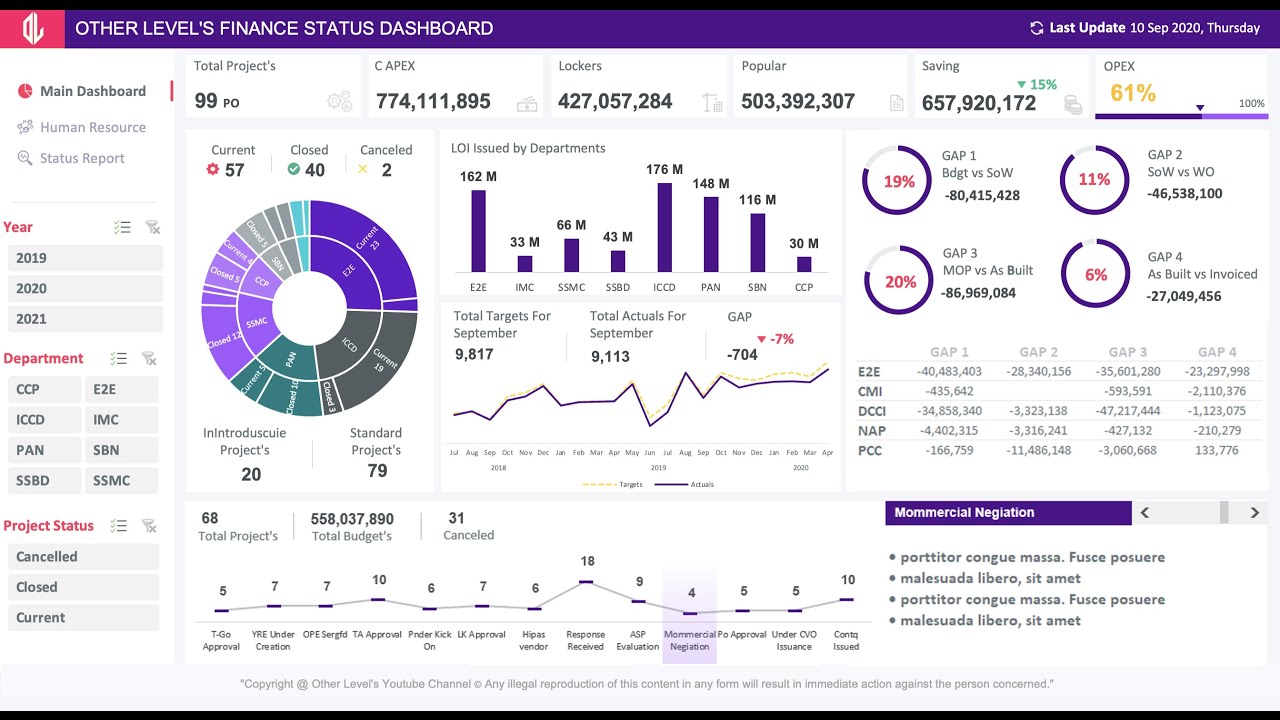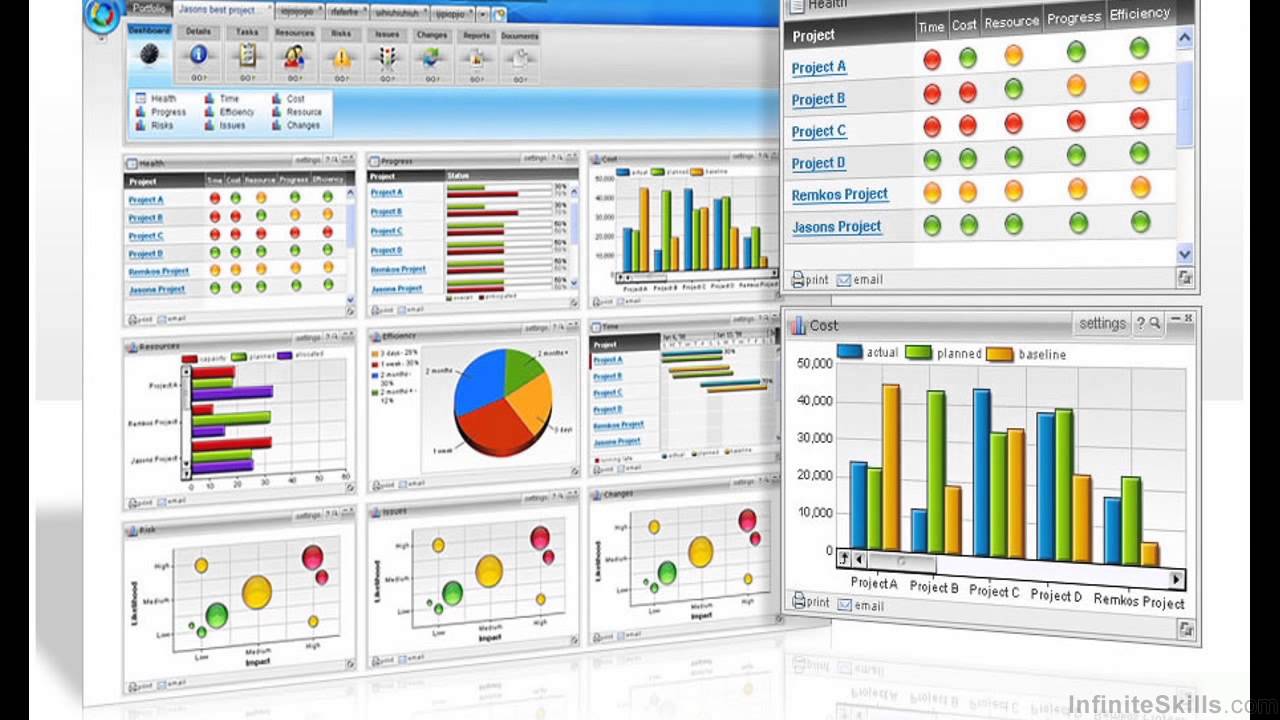How to Create Dynamic Dashboards in Excel for Business Assignments|2025
Why Use Excel for Dynamic Dashboards?
Excel is a versatile tool that allows users to create interactive dashboards with minimal effort. Its extensive features, including data visualization, automation, and interactivity, make it an ideal platform for business assignments.
Step-by-Step Guide to Creating Dynamic Dashboards in Excel
Step 1: Preparing Your Data
Organize Your Data Proper data organization is the foundation of a dynamic dashboard.
- Use Tables: Convert your data into tables (
Ctrl + T) to make it more manageable and to allow for dynamic referencing. - Clean Data: Remove duplicates, handle missing data, and ensure consistency.
Define Named Ranges Named ranges simplify formula references and improve readability.
- Go to “Formulas” > “Define Name” and set your ranges.
Step 2: Designing the Dashboard Layout
Sketch the Layout Plan the layout of your dashboard on paper or using a simple Excel worksheet. Decide where to place key components like charts, tables, and filters.
Set Up the Dashboard Sheet
- Create a new worksheet dedicated to the dashboard.
- Use cell merging and borders to define sections for different components.
Step 3: Creating Dynamic Charts
Use Dynamic Ranges Dynamic ranges ensure that charts update automatically when data changes.
- Use OFFSET and COUNTA functions to create dynamic ranges.
=OFFSET(Sheet1!$A$1, 0, 0, COUNTA(Sheet1!$A:$A), 1)Insert Charts
- Select your dynamic range and go to “Insert” > “Charts” to create the desired chart type (e.g., bar, line, pie).
- Customize chart elements like titles, legends, and data labels.
Step 4: Adding Interactivity with Slicers and Dropdowns
Slicers for Tables and PivotTables Slicers provide an easy way to filter data visually.
- Select your table or PivotTable, go to “Insert” > “Slicer,” and choose the fields to filter.
Dropdown Lists Dropdowns enable users to select criteria dynamically.
- Go to “Data” > “Data Validation” and choose “List.”
- Reference a range containing the dropdown options.
Step 5: Automating Data Updates
Using Power Query Power Query simplifies data import and transformation.
- Go to “Data” > “Get Data” and choose your data source.
- Apply necessary transformations and load the data into Excel.
Setting Up Automatic Refresh
- Right-click on your query in the Queries pane and select “Properties.”
- Enable the “Refresh data when opening the file” option.
Step 6: Creating a Dashboard Without Pivot Tables
Use Formulas and Tables You can create dynamic dashboards without PivotTables by relying on formulas and structured references.
- Use SUMIFS, AVERAGEIFS, and COUNTIFS to aggregate data.
- Create dynamic charts and tables based on these formulas.
Step 7: Enhancing Dashboard Aesthetics
Use Conditional Formatting Highlight key metrics using conditional formatting.
- Select your data range, go to “Home” > “Conditional Formatting,” and apply rules.
Customize Themes and Colors Consistent themes and colors improve readability.
- Go to “Page Layout” > “Themes” to choose or customize a theme.
Step 8: Using Dynamic Dashboard Templates
Download Free Templates
- Search for “Dynamic Dashboard template in Excel free download” to find ready-to-use templates.
- Customize the templates to fit your data and requirements.
Modify Templates
- Update data connections, formulas, and visual elements to reflect your dataset.
Step 9: Sharing and Publishing the Dashboard
Save as Excel Workbook
- Save your dashboard as an Excel workbook (.xlsx) for sharing.
Export as PDF
- Go to “File” > “Export” > “Create PDF/XPS” to share a static version of the dashboard.
Share Online
- Use Excel Online or OneDrive to share interactive dashboards.
Benefits of Using Dynamic Dashboards in Business Assignments
- Real-Time Data Updates: Automatically refresh data for up-to-date insights.
- Improved Decision Making: Interactive elements allow for in-depth analysis.
- Enhanced Data Visualization: Charts and graphs make complex data more understandable.
Why Getspsshelp.com is the Best for This Task
At Getspsshelp.com, we provide unparalleled support for creating dynamic dashboards in Excel for business assignments. Here’s why we stand out:
- Expert Guidance: Our team of experts offers personalized assistance tailored to your specific needs.
- Comprehensive Resources: Access a wide range of tutorials, templates, and case studies to enhance your learning experience.
- User-Friendly Platform: Our website is designed for easy navigation, ensuring a smooth learning journey.
- Proven Track Record: Thousands of students and professionals trust Getspsshelp.com for their academic and professional success.
Conclusion
Creating dynamic dashboards in Excel is an essential skill for business assignments. This guide has provided a step-by-step approach to designing and implementing dynamic dashboards, from data preparation to sharing the final product. For further assistance and expert guidance, visit Getspsshelp.com—your ultimate resource for mastering Excel dashboards and achieving academic excellence.
Needs help with similar assignment?
We are available 24x7 to deliver the best services and assignment ready within 3-4 hours? Order a custom-written, plagiarism-free paper