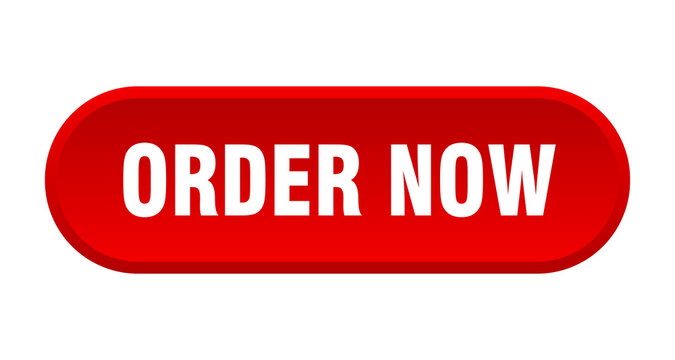How to create graphs and charts in Stata|2025
/in STATA Articles /by BesttutorLearn How to Create Graphs and Charts in Stata with this comprehensive guide. Discover step-by-step instructions for designing clear, professional visualizations to enhance your data analysis.
Creating graphs and charts in Stata is an essential skill for researchers and data analysts alike. The software provides a wide array of tools for visualizing data, from simple bar charts to complex scatter plots and regression graphs. This paper will cover the basic steps of creating various types of graphs and charts in Stata, and how users can customize their visualizations. Topics discussed will include the Stata graph command, creating line graphs, using graphs by group, and more. Additionally, this paper will address practical tips, including resources like the Stata graphs Cheat Sheet and other useful PDFs for reference.
Table of Contents
ToggleIntroduction
Data visualization plays an essential role in analyzing and communicating findings. Stata, a popular statistical software package, is known for its powerful graphing capabilities. Whether you’re presenting a simple distribution of data or a more complex relationship between variables, Stata offers a variety of tools to help create effective graphs and charts. These visual representations not only assist in data exploration but also make it easier to communicate complex information to a broader audience.
In this paper, we will discuss how to create graphs and charts in Stata, provide an overview of common graph types, and delve into customization options to help you make the most of your data visualizations.
How to Create Graphs and Charts in Stata
Stata provides users with the ability to create several types of graphs, including bar charts, histograms, pie charts, scatter plots, and line graphs. The basic approach to creating graphs involves the use of Stata’s graphical commands, which allow users to specify the variables they wish to plot and customize the appearance of the graphs.
Basic Graph Creation Using Stata Commands
Stata uses a general command structure to create graphs. The most common command is graph, followed by the type of graph you wish to create. For example, to create a simple histogram of the variable age, the command would be:
graph histogram age
Stata will automatically generate a histogram based on the data in the age variable. This basic graph can be further customized with options such as labels, colors, titles, and axis specifications.
Creating Bar Charts in Stata
Bar charts are useful for showing the distribution of categorical variables. You can create a bar chart in Stata using the following command:
graph bar varname
Where varname is the categorical variable you want to plot. For example, to plot a bar chart of a variable education_level, the command would be:
graph bar education_level
You can further customize the bar chart with options like over() to create bar charts that represent categories grouped by another variable. For example:
graph bar varname, over(groupvar)
This would create a grouped bar chart of varname, grouped by the variable groupvar.
Scatter Plots in Stata
Scatter plots are often used to visualize relationships between two continuous variables. The command for creating a scatter plot in Stata is as follows:
scatter var1 var2
Where var1 and var2 are continuous variables. For example, to create a scatter plot of income against education_level, you would type:
scatter income education_level
Line Graphs in Stata
Line graphs are useful for displaying trends over time or comparing continuous variables. To create a simple line graph of a variable, you would use the twoway line command:
twoway line varname timevariable
For example, to plot the variable sales over time, you would use:
twoway line sales time
Stata Line Graph by Group
Sometimes, you may want to create a line graph with different lines representing different groups. This can be done by specifying the by() option:
twoway line varname timevariable, by(groupvar)
For example, to create line graphs of sales for different regions, you would use:
twoway line sales time, by(region)
This generates a separate line graph for each region, allowing you to compare trends across multiple categories.
Customizing Graphs in Stata
Stata allows a high level of customization for your graphs, making it possible to adjust titles, labels, colors, and axis scaling.
Adding Titles and Labels
To add titles and axis labels to your graphs, use the title(), subtitle(), and xlabel() options. For example, to add a title and axis labels to a scatter plot, you would use:
scatter income education_level, title("Income vs. Education Level") xlabel(0(5000)20000)
Changing Colors and Line Styles
Stata also provides options for modifying colors, line styles, and markers on your graph. You can specify these properties using the color() and lstyle() options. For instance, to make a line graph with a red line and circular markers:
twoway (line income year, color(red) lstyle(solid)) (scatter income year, mcolor(blue))
Using Stata Graphs by Group
Stata provides a powerful feature that allows you to create graphs by group, which is particularly useful when analyzing data from different subgroups. The by() option is the key to this functionality.
For example, if you want to create a line graph of sales over time for different regions, you would use the following syntax:
twoway line sales time, by(region)
This will generate a separate graph for each region, allowing you to compare the trends across the different groups.
Visual Overview for Creating Graphs in Stata
A visual overview is a useful way to conceptualize the various graph types and how they might be applied to your data. Below is a breakdown of the main types of graphs you can create in Stata:
- Histograms: For examining the distribution of a single continuous variable.
- Bar Charts: For comparing categorical variables or groups.
- Scatter Plots: For visualizing the relationship between two continuous variables.
- Line Graphs: For displaying trends over time or comparing continuous variables.
- Box Plots: For showing the distribution of a variable and identifying outliers.
Each graph type can be customized with a wide variety of options to suit your needs.
Stata Graph Command
The graph command is the most fundamental command used in Stata for creating graphs. It allows you to specify the type of graph you want, along with various options for customization. The basic syntax is:
graph type varname, options
Where type specifies the type of graph (e.g., scatter, line, histogram), varname is the variable being plotted, and options are any customizations you wish to apply.
Stata’s graphing capabilities go beyond basic graph creation; users can generate advanced plots like regression lines, kernel density estimates, and multiple graphs in one figure.
Stata Graphs Cheat Sheet
For quick reference, Stata provides a cheat sheet for creating graphs. This cheat sheet includes the syntax for common graph types, such as:
scatter var1 var2: Scatter plot of two variables.graph bar varname: Bar chart of a single variable.twoway (line varname timevariable): Line graph.histogram varname: Histogram of a variable.graph pie varname: Pie chart.
Additionally, the cheat sheet includes helpful tips for customizing your graphs, such as adding titles, modifying axis labels, and adjusting the graph’s appearance.
Conclusion
Creating graphs and charts in Stata is an essential part of the data analysis process. Whether you’re working with simple histograms or more complex multi-group line graphs, Stata offers a wide range of graphing tools to meet your needs. By understanding the basic commands, utilizing the by() option for grouping, and exploring customization options, you can create visually appealing and informative graphs that will help communicate your results effectively.
For more in-depth resources, you can refer to Stata’s official documentation, including the Stata Graphs Cheat Sheet and guides available in PDF format. These resources will help you further explore Stata’s powerful graphing capabilities and enhance your data visualization skills.
GetSPSSHelp is the best website for “How to Create Graphs and Charts in Stata” because it offers expert guidance on crafting professional, accurate visualizations. The platform provides detailed, step-by-step instructions for creating a wide range of charts and graphs, making complex processes easy to understand. GetSPSSHelp tailors its tutorials to suit both beginners and advanced users, ensuring everyone can enhance their data presentation skills. With affordable services and personalized support, the website ensures users can apply Stata’s graphing tools effectively. Additionally, 24/7 customer assistance guarantees timely help, making GetSPSSHelp a trusted resource for mastering Stata visualizations.
Needs help with similar assignment?
We are available 24x7 to deliver the best services and assignment ready within 3-4 hours? Order a custom-written, plagiarism-free paper