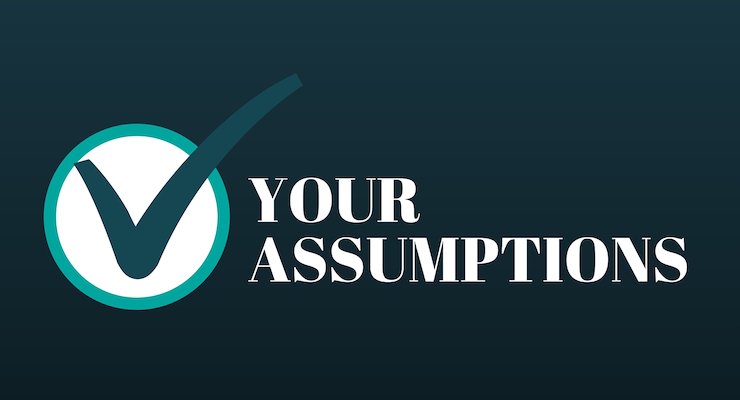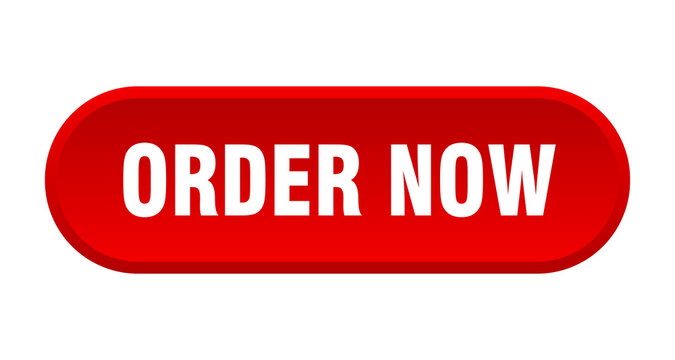How to Perform an Independent Sample T-Test in R|2025
/in R Articles /by BesttutorLearn How to Perform an Independent Sample T-Test in R with step-by-step instructions. Analyze group differences and interpret results accurately using R.
The independent sample t-test is a statistical method used to determine if there are any statistically significant differences between the means of two independent groups. This test is widely used in various fields, including psychology, healthcare, and social sciences, to analyze experimental and observational data. In this paper, we will explore how to perform an independent sample t-test in R, a powerful statistical computing software, and contrast it with similar functions found in SPSS and other software packages. Additionally, we will provide examples and the essential steps involved in performing this test.
Table of Contents
ToggleUnderstanding the Independent Sample T-Test
An independent sample t-test, also called a two-sample t-test, compares the means of two independent groups to determine if there is a significant difference between them. It assumes that:
- The two samples are independent of each other.
- The data is approximately normally distributed.
- The variances of the two groups are equal (though this can be relaxed using Welch’s t-test).
A classic example of an independent sample t-test is comparing the mean test scores of two different groups of students, say, one group taught with traditional methods and the other using online learning techniques.
Key Terminology:
- Null Hypothesis (H₀): There is no significant difference between the means of the two groups.
- Alternative Hypothesis (H₁): There is a significant difference between the means of the two groups.
- P-value: A probability that helps in making inferences about the null hypothesis. If the p-value is less than the significance level (usually 0.05), we reject the null hypothesis.
How to Perform an Independent Sample T-Test in R
R is a versatile tool for statistical analysis, offering several functions and packages that can perform an independent sample t-test. Let’s break down the steps involved in performing an independent sample t-test in R.
Step 1: Install Necessary Packages (If Required)
In most cases, you won’t need to install additional packages for performing the t-test, as R’s base package provides the necessary functions. However, for more advanced visualizations or data manipulation, you might want to use ggplot2, dplyr, or tidyr.
install.packages("ggplot2")
install.packages("dplyr")
You can load these packages using:
library(ggplot2)
library(dplyr)
Step 2: Data Preparation
For an independent sample t-test, you need two independent groups with numeric values. Let’s consider an example where we are comparing the scores of two different teaching methods. You might have the following data:
# Example dataset
group1 <- c(80, 85, 90, 92, 88, 79, 84, 93, 95)
group2 <- c(72, 76, 74, 77, 70, 78, 71, 73, 69)
These two vectors represent the scores of Group 1 and Group 2, respectively. Make sure the data is cleaned and formatted before performing the test.
Step 3: Perform the Independent Sample T-Test
R offers the t.test() function to perform a t-test. You need to specify the two groups you want to compare. For an independent sample t-test, you simply pass the two vectors as arguments.
# Perform the independent sample t-test
result <- t.test(group1, group2)
print(result)
The function returns several key statistics, including:
- t-value: The test statistic
- df: The degrees of freedom
- p-value: The probability of observing the data under the null hypothesis
- Confidence Interval: The range of values where the true population mean difference likely falls
- Mean of Group 1 and Group 2
Step 4: Check for Assumptions
Before interpreting the t-test result, it’s essential to check if the assumptions for performing an independent sample t-test are met:
- Normality: Both groups should be approximately normally distributed. You can use visualizations like histograms or Q-Q plots to assess normality.
# Plotting histograms for each group
hist(group1, main="Group 1", xlab="Scores", col="lightblue")
hist(group2, main="Group 2", xlab="Scores", col="lightgreen")
- Equal Variances: Check if the variances of the two groups are equal using the
var.test()function. If the p-value is greater than 0.05, you can assume that the variances are equal.
# Test for equal variances
var_test_result <- var.test(group1, group2)
print(var_test_result)
If the assumption of equal variances is violated, use Welch’s t-test by setting var.equal = FALSE in the t.test() function:
# Welch's t-test (if variances are unequal)
result <- t.test(group1, group2, var.equal = FALSE)
print(result)
Step 5: Interpreting Results
The t.test() function output includes:
- t-value: The calculated t-statistic
- df (degrees of freedom): The number of independent values that can vary in the analysis
- p-value: If less than 0.05, reject the null hypothesis
- Confidence Interval: The range in which the true mean difference likely lies
- Means of both groups: Compare the average scores of each group.
A typical result might look like this:
Two Sample t-test
data: group1 and group2
t = 2.5037, df = 14.963, p–value = 0.02534
alternative hypothesis: true difference in means is not equal to 0
95 percent confidence interval:
0.673 10.927
sample estimates:
mean of x mean of y
86.25 73.75
In this case, the p-value is 0.02534, which is less than the 0.05 significance level, indicating a statistically significant difference between the two groups.
Independent Sample T-Test in SPSS
In addition to R, SPSS is another popular tool for statistical analysis, and performing an independent sample t-test in SPSS is straightforward. To run an independent sample t-test in SPSS:
- Go to
Analyze > Compare Means > Independent-Samples T Test. - Move the dependent variable (e.g., test scores) into the
Test Variablebox. - Move the grouping variable (e.g., teaching method) into the
Grouping Variablebox. - Define the groups by clicking
Define Groupsand specifying the two groups. - Click
OKto generate the output.
SPSS will return a table with the t-statistic, degrees of freedom, and p-value, similar to R’s output.
Paired Sample T-Test in R
While the independent sample t-test compares two independent groups, the paired sample t-test is used when there are two related groups. For example, comparing pre-test and post-test scores of the same individuals. The process for performing a paired sample t-test in R is similar:
# Example paired data
pre_test <- c(70, 80, 85, 90, 75)
post_test <- c(75, 85, 90, 95, 80)result <- t.test(pre_test, post_test, paired = TRUE)
print(result)
This will return the t-statistic, degrees of freedom, p-value, and confidence interval for the paired data.
Example of Two Independent Sample T-Test
Here’s an example of how to interpret an independent sample t-test for two independent groups:
- Group 1 (New Teaching Method): Scores = [80, 85, 90, 92, 88, 79, 84, 93, 95]
- Group 2 (Traditional Teaching Method): Scores = [72, 76, 74, 77, 70, 78, 71, 73, 69]
The t-test shows a p-value of 0.02534, which means there is a statistically significant difference between the two teaching methods.
Conclusion
The independent sample t-test in R is a powerful tool for comparing the means of two independent groups. By following the steps outlined above, you can perform an independent sample t-test in R, interpret the results, and draw meaningful conclusions. It is important to assess the assumptions of normality and equal variance before performing the test to ensure accurate results. Understanding how to use this test in different software tools, such as R and SPSS, will help you perform statistical analysis with confidence.
Needs help with similar assignment?
We are available 24x7 to deliver the best services and assignment ready within 3-4 hours? Order a custom-written, plagiarism-free paper