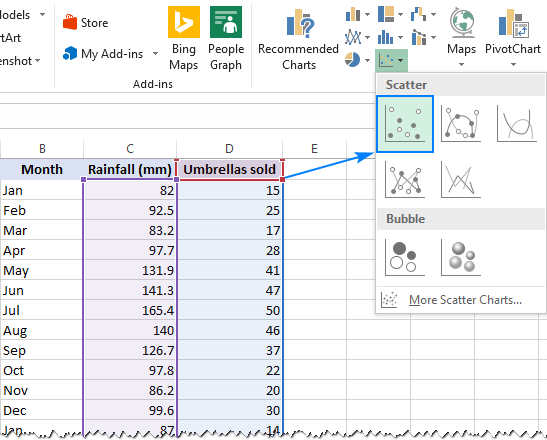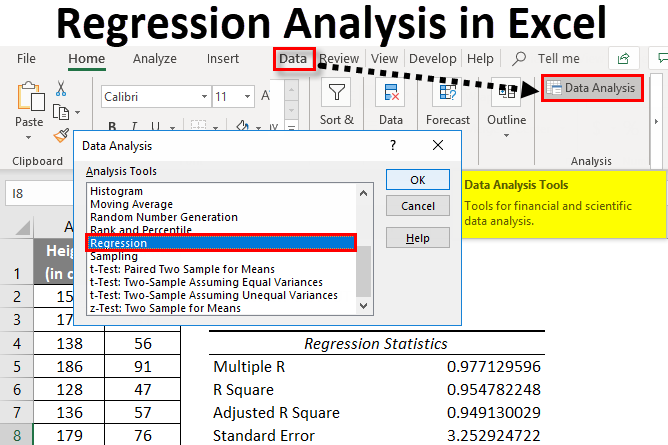How to Solve Regression Problems Using Excel for Your Assignment|2025
Learn how to solve regression problems using Excel with step-by-step guidance. Master data input, trendline analysis, and Excel’s built-in regression tools to perform accurate predictions and analyses for your assignments and projects Regression analysis is a cornerstone statistical technique widely used in assignments, research, and business to identify relationships between variables. Excel offers powerful built-in tools for conducting regression analysis, making it accessible and efficient for students and professionals alike. In this guide, we will explore how to perform regression analysis in Excel, including multiple variable regression, interpreting results, and utilizing templates. Along the way, we’ll highlight why GetSPSSHelp.com is your go-to platform for assistance with these tasks.
Understanding Regression Analysis
Regression analysis examines the relationship between dependent and independent variables to predict outcomes or understand correlations. Excel’s versatility makes it a great tool for this purpose.
Types of Regression in Excel
- Linear Regression: Models a linear relationship between two variables.
- Multiple Regression: Incorporates two or more independent variables to explain variations in a dependent variable.
How to Do Regression Analysis in Excel with Multiple Variables
Multiple regression involves analyzing how two or more independent variables influence a dependent variable.
Steps:
- Prepare Your Data:
- Organize your data in columns: one for the dependent variable and others for independent variables.
- Ensure no missing values; replace or impute as needed.
- Enable the Analysis ToolPak:
- Go to File → Options → Add-ins.
- Select “Analysis ToolPak” under Excel Add-ins and click OK.
- Access Regression Analysis:
- Navigate to the Data tab.
- Click on Data Analysis and select Regression.
- Input Variables:
- Define the dependent variable (Y Range) and independent variables (X Range).
- Check the “Labels” box if your data includes headers.
- Customize Output:
- Select an output range or new worksheet for results.
- Enable residual plots and confidence levels for deeper insights.
- Run the Analysis:
- Click OK to generate the results.
Excel Linear Regression Formula
Excel offers formulas for manual regression calculations:
Linear Regression Formula in Excel:
- Slope:
=SLOPE(Y_range, X_range) - Intercept:
=INTERCEPT(Y_range, X_range) - R-squared:
=RSQ(Y_range, X_range)
Example:
To predict sales based on advertising spend:
- Input advertising data in Column A and sales in Column B.
- Use formulas in separate cells:
=SLOPE(B2:B10, A2:A10)for slope.=INTERCEPT(B2:B10, A2:A10)for intercept.
Excel Regression Formula
While the formulas mentioned above are useful, Excel’s built-in functions in the Data Analysis ToolPak streamline the process.
Steps:
- Use the Regression feature under the Data Analysis ToolPak.
- Define input ranges for dependent and independent variables.
- Analyze outputs, including coefficients, standard errors, and R-squared values.
How to Interpret Regression Results in Excel
The output of regression analysis can be overwhelming at first glance. Here’s how to break it down:
Key Components:
- Coefficients: Indicate the relationship strength and direction between variables.
- R-squared: Explains the proportion of variance in the dependent variable accounted for by the independent variables.
- R-squared close to 1 indicates a strong fit.
- P-values: Show statistical significance. P-values less than 0.05 suggest a significant relationship.
- Residuals: Indicate the differences between observed and predicted values.
Example:
For a sales regression analysis:
- A coefficient of 2.5 for advertising suggests each $1 spent on advertising increases sales by $2.50.
- R-squared of 0.85 means 85% of sales variation is explained by advertising spend.
Regression Analysis Excel Template
Using pre-built templates can save time and improve accuracy. Many templates are available online to guide you through:
- Data organization.
- Input and output ranges.
- Visualization of regression results.
Where to Find Templates:
- Microsoft Office Template Gallery.
- Specialized educational websites.
- Custom templates from GetSPSSHelp.com.
Excel Regression Analysis Examples
Example 1: Predicting Housing Prices
- Data: Input features like square footage, number of bedrooms, and location.
- Analysis: Use multiple regression to predict prices based on these variables.
- Output: Interpret coefficients to determine the impact of each feature.
Example 2: Analyzing Marketing ROI
- Data: Organize spending across channels (e.g., social media, email, PPC).
- Analysis: Perform regression to identify which channel yields the highest ROI.
- Output: Focus efforts on channels with significant positive coefficients.
Regression Analysis Excel (2022)
The 2022 updates to Excel have made regression analysis more user-friendly, with enhanced features such as:
- Improved visualization tools.
- Streamlined interface for Data Analysis ToolPak.
- Compatibility with AI-driven insights for regression predictions.
Linear Regression Excel
Linear regression in Excel is ideal for simple relationships. For instance:
- Use
=TRENDor=FORECAST.LINEARfunctions for predictions. - Visualize the relationship with scatter plots and trendlines.
Adding a Trendline:
- Create a scatter plot of your data.
- Right-click on the data points and select Add Trendline.
- Enable the “Display Equation on Chart” option for easy reference.
Why Choose GetSPSSHelp.com?
Excel regression analysis can be intricate, especially for beginners. At GetSPSSHelp.com, we provide:
Expert Assistance
- Step-by-step guidance for assignments involving Excel regression.
- Custom solutions tailored to your dataset.
Resources
- Ready-to-use regression templates.
- Access to exclusive PDFs like “How to Do Regression Analysis in Excel with Multiple Variables” and “Regression Analysis Excel Template.”
Personalized Support
- Clarification of regression concepts.
- Detailed explanations of regression results and their implications.
Final Thoughts
Regression analysis in Excel is an essential skill for students and professionals. By mastering techniques like multiple regression, using built-in formulas, and interpreting outputs, you can unlock valuable insights from your data. Need assistance? Visit GetSPSSHelp.com for expert guidance and resources tailored to your needs.
Needs help with similar assignment?
We are available 24x7 to deliver the best services and assignment ready within 3-4 hours? Order a custom-written, plagiarism-free paper