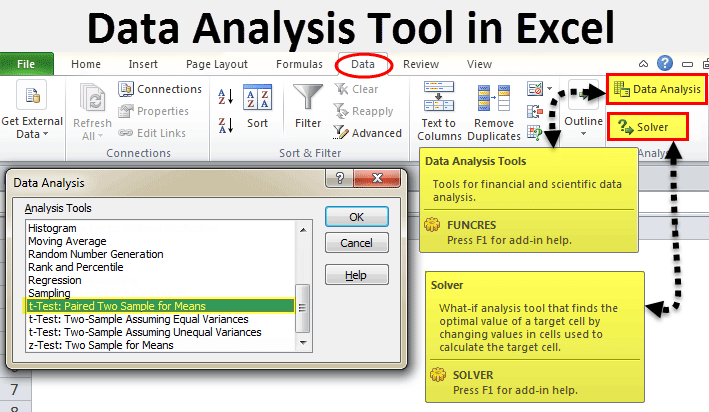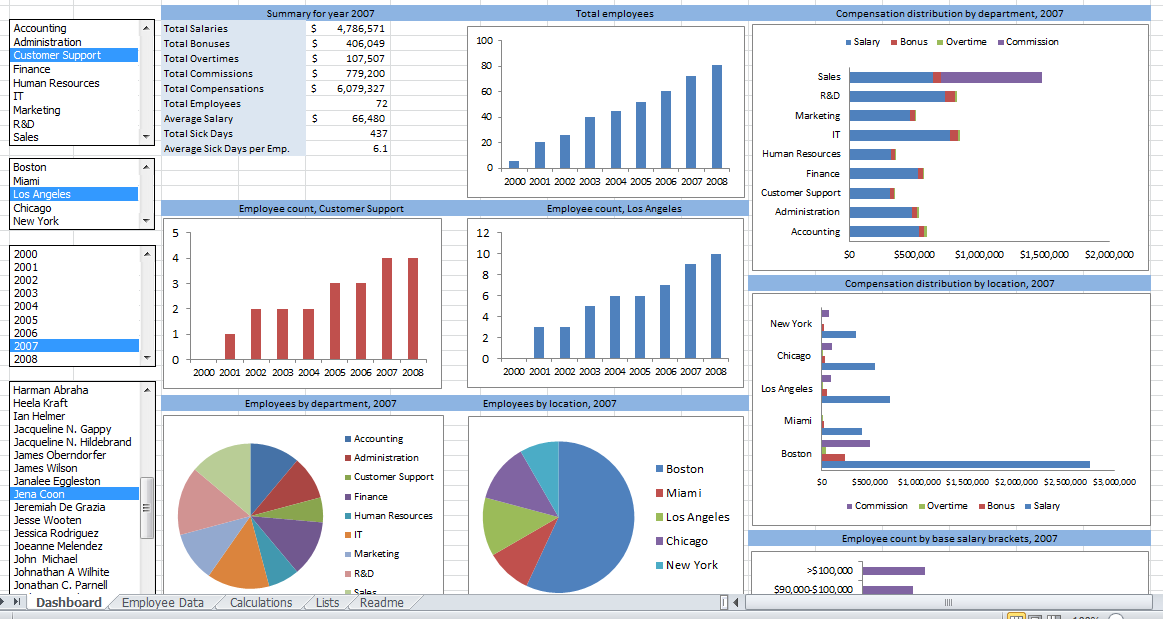The Best Advanced Excel Techniques for Statistical Analysis Assignments|2025
Master the best advanced Excel techniques for statistical analysis assignments. Discover powerful tools and methods to perform complex calculations, visualize data, and elevate your assignment results. Excel is a powerful tool for statistical analysis, offering numerous advanced features and techniques that can simplify complex data tasks. Whether you’re a student or a professional, mastering these techniques can significantly enhance your data analysis skills. This guide will delve into the best advanced Excel techniques for statistical analysis assignments, providing practical insights and examples. Additionally, we’ll explain why Getspsshelp.com is the best resource for your data analysis needs.
Why Use Excel for Statistical Analysis?
Excel’s versatility and extensive range of functions make it an ideal tool for statistical analysis. It allows users to handle large datasets, apply complex formulas, and visualize data effectively. With the right techniques, Excel can become your go-to platform for all your statistical analysis assignments.
Advanced Excel Techniques for Statistical Analysis
Data Cleaning and Preparation
Importance: Before any analysis, data must be cleaned and organized. Excel offers several tools to help with this process.
Techniques:
- Remove Duplicates: Use “Remove Duplicates” under the “Data” tab to eliminate duplicate entries.
- Text to Columns: Split data into multiple columns using the “Text to Columns” feature.
- Data Validation: Ensure data accuracy by setting validation rules.
PivotTables and PivotCharts
Importance: PivotTables and PivotCharts allow you to summarize and visualize large datasets efficiently.
Techniques:
- Create a PivotTable: Highlight your dataset, go to “Insert” > “PivotTable,” and select your fields.
- Use Slicers: Add slicers to filter data interactively.
- Create PivotCharts: Visualize PivotTable data with charts by selecting “Insert” > “PivotChart.”
Advanced Formulas for Statistical Analysis
Importance: Advanced formulas help in performing complex statistical calculations easily.
Techniques:
- AVERAGEIFS: Calculate the average of a range based on multiple criteria.
=AVERAGEIFS(AverageRange, CriteriaRange1, Criteria1, CriteriaRange2, Criteria2)- STDEV.P and STDEV.S: Calculate the standard deviation for a population or sample.
=STDEV.P(DataRange)
=STDEV.S(DataRange)- CORREL: Find the correlation coefficient between two datasets.
=CORREL(Array1, Array2)Data Analysis Toolpak
Importance: The Data Analysis Toolpak provides a range of statistical tools, including regression analysis, ANOVA, and descriptive statistics.
Techniques:
- Enable the Toolpak: Go to “File” > “Options” > “Add-ins” > “Excel Add-ins” > Check “Analysis ToolPak.”
- Use the tools: Access via “Data” > “Data Analysis” and choose the desired analysis tool.
Solver for Optimization
Importance: Solver helps in finding optimal solutions for linear programming and other optimization problems.
Techniques:
- Enable Solver: Go to “File” > “Options” > “Add-ins” > “Excel Add-ins” > Check “Solver Add-in.”
- Define the problem: Set your objective, variables, and constraints in the Solver parameters.
- Solve: Click “Solve” to find the optimal solution.
Conditional Formatting for Data Visualization
Importance: Highlighting data patterns and trends can be achieved through conditional formatting.
Techniques:
- Apply Conditional Formatting: Select your data, go to “Home” > “Conditional Formatting,” and choose a rule.
- Custom Rules: Create custom formulas for more advanced formatting.
Using Array Formulas
Importance: Array formulas allow you to perform multiple calculations on one or more sets of values.
Techniques:
- Entering Array Formulas: Press
Ctrl + Shift + Enterto input an array formula. - Example: Sum of products across arrays.
=SUM(A1:A10*B1:B10)Power Query for Data Transformation
Importance: Power Query simplifies the process of cleaning and transforming data from multiple sources.
Techniques:
- Import Data: Go to “Data” > “Get Data” > Choose your data source.
- Apply Transformations: Use the Power Query editor to filter, sort, and transform your data.
- Load to Excel: Once transformed, load the data back into Excel for analysis.
Power Pivot for Data Modeling
Importance: Power Pivot allows for creating complex data models and performing advanced calculations.
Techniques:
- Enable Power Pivot: Go to “File” > “Options” > “Add-ins” > “COM Add-ins” > Check “Microsoft Power Pivot for Excel.”
- Create Relationships: Link tables to create a relational data model.
- Use DAX Functions: Perform advanced calculations using Data Analysis Expressions (DAX).
VBA for Automation
Importance: VBA (Visual Basic for Applications) allows you to automate repetitive tasks and create custom functions.
Techniques:
- Record a Macro: Go to “Developer” > “Record Macro” to automate tasks.
- Write VBA Code: Use the VBA editor (
Alt + F11) to write custom scripts. - Example VBA Code:
Sub AnalyzeData()
' Custom VBA code for statistical analysis
End SubPractical Applications and Case Studies
Data Analysis Using Excel Case Study
Case Study: Analyzing sales data to identify trends and forecast future performance.
- Use PivotTables to summarize sales by region.
- Apply advanced formulas like FORECAST and TREND for predictive analysis.
- Visualize findings using PivotCharts and conditional formatting.
Resources for Learning and Improvement
Advanced Excel for Data Analysis PDF: Download our comprehensive PDF guide for a detailed understanding of advanced Excel techniques.
Most Useful Excel Functions for Data Analysis PDF: Access our curated list of essential Excel functions for data analysis.
Data Analytics Excel Course Free: Enroll in our free online course to enhance your data analytics skills.
Excel for Data Analysis Book: Get our recommended book for mastering Excel data analysis.
Excel Data Analysis Course: Join our specialized courses for hands-on learning.
Excel Tricks for Data Analysis: Explore tips and tricks to streamline your data analysis process.
Why Getspsshelp.com is Your Best Resource
At Getspsshelp.com, we provide unparalleled support for students and professionals tackling statistical analysis assignments using Excel. Here’s why we’re the best choice:
- Expert Guidance: Our team of experts offers personalized help to ensure you master advanced Excel techniques.
- Comprehensive Resources: Access a wide range of tutorials, case studies, and downloadable materials.
- User-Friendly Platform: Our website is designed for ease of use, with clear instructions and step-by-step guides.
- Proven Success: Thousands of students have benefited from our services, achieving excellence in their data analysis assignments.
Conclusion
Mastering advanced Excel techniques is crucial for effectively handling statistical analysis assignments. This guide has covered essential techniques, practical applications, and resources to enhance your skills. For expert help and further learning, visit Getspsshelp.com—your ultimate resource for academic success in data analysis.
Needs help with similar assignment?
We are available 24x7 to deliver the best services and assignment ready within 3-4 hours? Order a custom-written, plagiarism-free paper