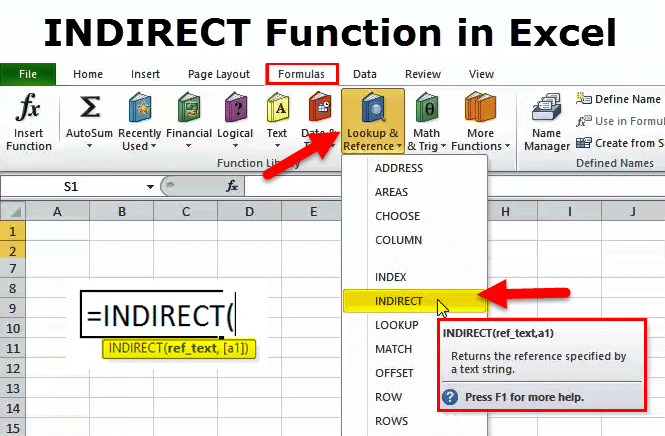The INDIRECT Function in Excel: A Comprehensive Overview|2025
/in Advanced Excel Articles /by BesttutorLearn how to use the INDIRECT function in Excel to create dynamic cell references and streamline your data analysis. Master this powerful tool for efficient workflows and reporting!
The INDIRECT function in Excel is one of the most powerful yet often underused features of the application. It allows users to dynamically reference different parts of their workbook. By using this function, Excel users can link cells, ranges, and even sheet names indirectly, meaning you can reference cells or ranges whose addresses are provided as text strings. This function can be used to create flexible, dynamic formulas that adjust automatically as data changes, and it is particularly useful in scenarios where you need to perform calculations based on different sheets, ranges, or cell references.
In this paper, we will explore the INDIRECT function in Excel, examining its syntax, key applications, and practical examples. We will also delve into advanced usage scenarios, such as nested INDIRECT functions and the INDIRECT function with R1C1 references. Additionally, we will explore how the INDIRECT function can work with other functions such as SUM to provide more flexibility and efficiency in Excel.
Table of Contents
ToggleUnderstanding the Syntax of the INDIRECT Function
The basic syntax of the INDIRECT function in Excel is as follows:
INDIRECT(ref_text, [a1])
- ref_text: A string that contains the reference to a cell or range of cells. This reference can be to a single cell, a range of cells, or even a named range. The reference can be provided in the A1 style (e.g., “A1”) or the R1C1 style (e.g., “R1C1”).
- [a1] (optional): This is a logical value (TRUE or FALSE) that specifies whether the reference style is A1 (TRUE) or R1C1 (FALSE). By default, this argument is set to TRUE, meaning Excel uses the A1 style unless otherwise specified.
The INDIRECT function can be used to reference cells or ranges that change dynamically. This makes it incredibly useful in scenarios where the exact cell or range reference might change based on the content of other cells or external factors.
Using INDIRECT to Reference Another Sheet
One of the most powerful applications of the INDIRECT function in Excel is the ability to reference a cell or range from another sheet. For example, suppose you have a workbook with multiple sheets, and you need to create a formula that refers to a specific cell on a different sheet. You could use the INDIRECT function to build that reference dynamically, even if the sheet name changes.
Consider the following example:
Let’s say you have two sheets in your workbook: Sheet1 and Sheet2. You want to reference cell A1 from Sheet2. You can use the following formula:
=INDIRECT("Sheet2!A1")
This formula will return the value in cell A1 from Sheet2. If the name of Sheet2 changes, you can simply change the text inside the INDIRECT function, and the reference will update automatically.
In cases where the sheet name might change dynamically, you can use a cell reference to store the sheet name. For example:
=INDIRECT(A1 & "!A1")
If cell A1 contains the name Sheet2, this formula will return the value from cell A1 in Sheet2. If the value in cell A1 changes to Sheet3, the reference will automatically update.
Advanced INDIRECT Function in Excel
While the INDIRECT function is often used in simple references, it can also be used in more advanced scenarios to create flexible and dynamic formulas. One of the most advanced ways to use the INDIRECT function is by referencing dynamic ranges, performing complex calculations, and using nested INDIRECT functions.
INDIRECT Function with Dynamic Ranges
The INDIRECT function can be particularly useful when working with ranges that may change dynamically based on user input or other data in the workbook. For example, you might have a list of numbers in a column, and you want to sum the values in a range of cells, but the exact range will change based on user input.
Suppose you have a workbook where the start and end rows of a range are defined in cells B1 and B2, respectively. You can use the INDIRECT function to reference this dynamic range as follows:
=SUM(INDIRECT("A" & B1 & ":A" & B2))
In this formula, if the values in cells B1 and B2 change, the INDIRECT function will adjust the range that is being summed accordingly. This approach is especially useful when you don’t know the exact range beforehand and need to reference a range that changes dynamically.
Excel INDIRECT with R1C1 Reference Style
The R1C1 reference style is another way to reference cells in Excel. Instead of using the traditional A1 style (e.g., “A1”, “B3”), the R1C1 style uses numbers to represent both rows and columns. For example, “R1C1” refers to the cell in row 1, column 1, while “R3C2” refers to the cell in row 3, column 2.
The INDIRECT function can also be used with R1C1 references. To do so, you simply pass the R1C1 reference as text to the INDIRECT function, and it will return the corresponding cell value. For example:
=INDIRECT("R1C1", FALSE)
This formula will return the value in the cell located at row 1, column 1, using the R1C1 style of referencing. When working with complex formulas or when trying to dynamically generate references, using R1C1 references can make the INDIRECT function even more powerful and flexible.
Nested INDIRECT Functions in Excel
Another advanced use of the INDIRECT function is the ability to nest multiple INDIRECT functions within a single formula. Nesting allows you to reference multiple ranges or even sheets within one formula, making it highly flexible.
Consider the following example, where you have two sheets: Sheet1 and Sheet2. Each sheet has a different range of data, and you want to dynamically switch between the ranges based on user input.
You can use a nested INDIRECT function to reference different ranges in the two sheets like so:
=SUM(INDIRECT("Sheet" & A1 & "!A1:A10"))
In this formula, if the value in cell A1 is 1, the INDIRECT function will reference the range A1:A10 on Sheet1. If the value in A1 is 2, it will reference the range A1:A10 on Sheet2. This type of nesting can be extended to reference entire ranges, ranges on multiple sheets, or even dynamic cell references based on user input.
Excel INDIRECT and the SUM Function
The SUM function is one of the most commonly used functions in Excel, and it works seamlessly with the INDIRECT function to perform calculations on dynamic ranges. The INDIRECT function allows you to reference a range indirectly, and the SUM function can be used to add up the values in that range.
For example, let’s say you want to sum a range of cells that changes dynamically based on user input. If the start and end rows of the range are defined in cells B1 and B2, you can use the following formula:
=SUM(INDIRECT("A" & B1 & ":A" & B2))
This formula will sum the values in column A, from the row specified in B1 to the row specified in B2. As the values in B1 and B2 change, the range being summed will update accordingly.
Conclusion
The INDIRECT function in Excel is a powerful tool that allows users to dynamically reference cells, ranges, and even sheets in their formulas. It is particularly useful when you need to create flexible and adaptable formulas that can adjust to changing data or user input. Whether you are working with dynamic ranges, referencing different sheets, or nesting multiple functions, the INDIRECT function offers countless possibilities for enhancing your Excel workflows.
By understanding its basic syntax and exploring advanced scenarios such as nested INDIRECT functions, R1C1 references, and using INDIRECT with the SUM function, you can unlock the full potential of this versatile Excel feature. With these tools in your Excel toolkit, you can create more powerful, adaptable, and efficient spreadsheets that can handle a wide range of tasks.
GetSPSSHelp is the best choice for mastering the INDIRECT function in Excel because of our expert guidance and student-focused approach. Our team simplifies complex concepts, providing clear, step-by-step instructions to help you create dynamic cell references effortlessly. We ensure accuracy, save time, and enhance your understanding of Excel. With affordable pricing, 24/7 support, and a commitment to quality, we make learning INDIRECT stress-free and effective. Whether you’re a beginner or advanced user, GetSPSSHelp empowers you to excel in data analysis. Trust us for reliable, professional assistance that boosts your skills and confidence!
Needs help with similar assignment?
We are available 24x7 to deliver the best services and assignment ready within 3-4 hours? Order a custom-written, plagiarism-free paper