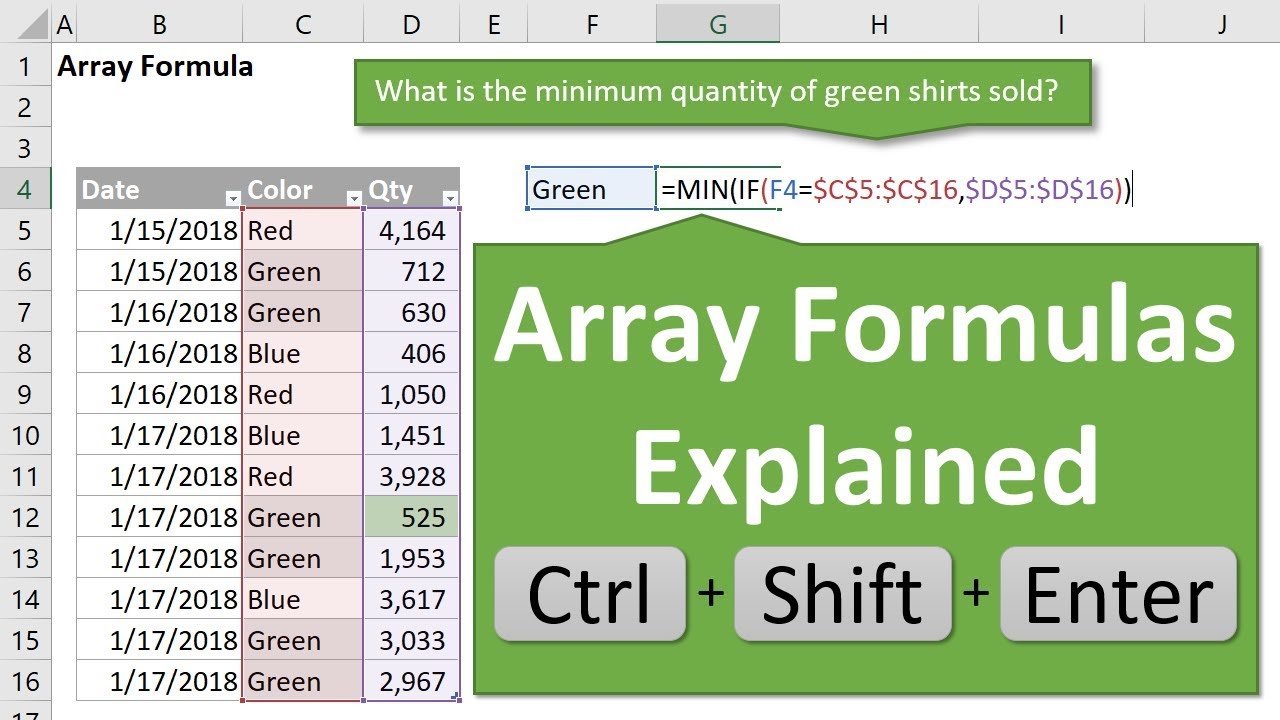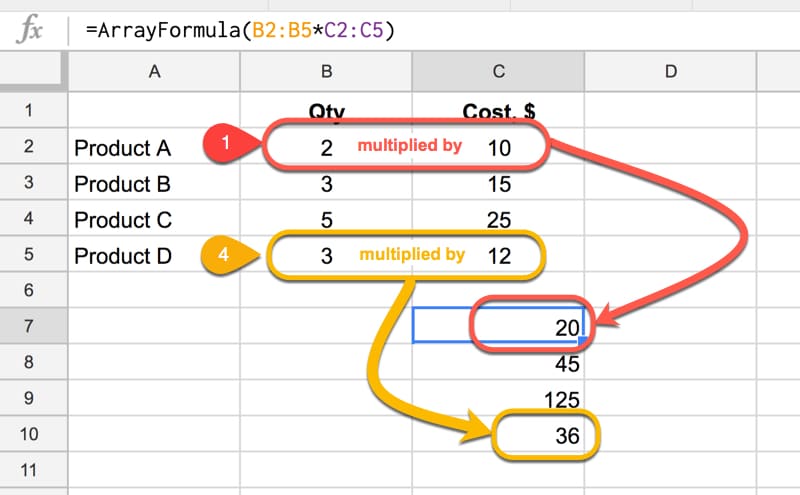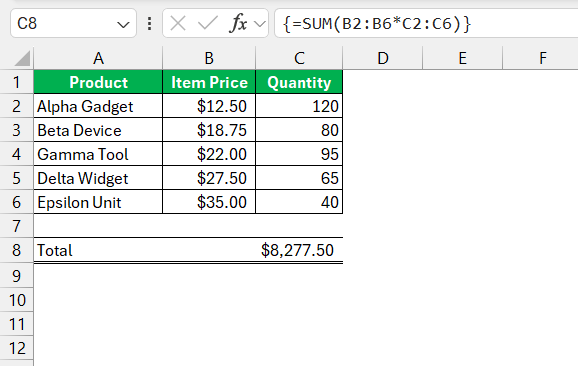Understanding Array Formulas in Excel for Data Analysis Assignments|2025
Understanding array formulas in Excel for data analysis assignments. Learn how to perform complex calculations, automate tasks, and improve the efficiency of your data analysis with powerful array formulas.
Array formulas in Excel are powerful tools that allow users to perform multiple calculations on a set of values simultaneously. They can simplify complex data analysis tasks, making them an essential feature for anyone tackling data analysis assignments. This guide will explore the fundamentals of array formulas, provide practical examples, and discuss advanced techniques. Additionally, we will explain why Getspsshelp.com is your best resource for mastering Excel array formulas.
What are Array Formulas?
Array formulas operate on multiple values rather than a single value. They can return either a single result or multiple results. These formulas are useful for performing complex calculations that would otherwise require multiple steps.
Benefits of Using Array Formulas
- Efficiency: Perform multiple calculations with a single formula.
- Consistency: Reduce errors by using a single formula across a range of cells.
- Dynamic Updates: Automatically update results when the source data changes.
How to Use Array Formulas in Excel
Entering an Array Formula
To enter an array formula, follow these steps:
- Select the cell or range of cells where you want the result.
- Type the formula.
- Press
Ctrl + Shift + Enterinstead of justEnter. Excel will automatically enclose the formula in curly braces{}.
Excel Array Formula Examples
Example 1: Sum of Products Calculate the total revenue by multiplying the quantity of items sold by the price per item and summing the results.
=SUM(A1:A10 * B1:B10)Example 2: Average with Multiple Conditions Find the average sales for a specific region and product.
=AVERAGE(IF((RegionRange="North")*(ProductRange="Widget"), SalesRange))Example 3: Count Unique Values Count the number of unique values in a range.
=SUM(IF(FREQUENCY(DataRange, DataRange)>0,1))Advanced Array Formula Techniques
Array Formula in Excel with Multiple Conditions
Array formulas can handle multiple conditions using logical operators.
Example: Sum of sales for a specific region and product category.
=SUM((RegionRange="North")*(CategoryRange="Electronics")*SalesRange)Excel Dynamic Array Formulas
Dynamic array formulas automatically expand to fit the size of the result set.
Example: List unique values from a range.
=UNIQUE(DataRange)IF Condition with Array in Excel
Using IF conditions within array formulas allows for complex conditional calculations.
Example: Calculate total sales for products exceeding a certain threshold.
=SUM(IF(SalesRange>1000, SalesRange, 0))How to Create an Array in Excel
To create an array, simply input your data into a range of cells and use it within an array formula.
Example: Creating an array for product prices.
{100, 200, 300, 400, 500}Excel Array Functions List
Here are some commonly used array functions in Excel:
- SUM: Adds all numbers in a range.
- AVERAGE: Calculates the average of numbers.
- MIN: Finds the minimum value in a range.
- MAX: Finds the maximum value in a range.
- IF: Returns one value if a condition is TRUE and another if FALSE.
- UNIQUE: Returns unique values from a range.
- SORT: Sorts a range of values.
- FILTER: Filters a range of data based on criteria.
Practical Applications of Array Formulas
Data Analysis Assignments Online
Array formulas are crucial for online data analysis assignments where complex data sets require efficient and accurate analysis.
Case Study: Sales Performance Analysis
Use array formulas to analyze sales performance across multiple regions and products, identifying trends and insights.
Steps:
- Import data into Excel.
- Use array formulas to calculate key metrics (e.g., total sales, average sales per region).
- Visualize the results using charts and graphs.
Resources for Learning Array Formulas
Excel Array Formula Examples: Download comprehensive examples to practice and understand array formulas.
Dynamic Dashboard Template in Excel Free Download: Utilize pre-designed templates that incorporate array formulas for dynamic reporting.
Excel Array Functions List: Access a detailed list of array functions for quick reference.
Excel Data Analysis Course: Enroll in courses that cover array formulas and other advanced Excel techniques.
Why Getspsshelp.com is the Best Resource
At Getspsshelp.com, we provide unparalleled support for mastering array formulas in Excel. Here’s why we’re the best choice:
- Expert Guidance: Our team of experts offers personalized assistance to help you understand and apply array formulas effectively.
- Comprehensive Resources: Access a wide range of tutorials, case studies, and downloadable materials.
- User-Friendly Platform: Our website is designed for ease of use, with clear instructions and step-by-step guides.
- Proven Success: Thousands of students have benefited from our services, achieving excellence in their data analysis assignments.
Conclusion
Understanding and using array formulas in Excel can significantly enhance your data analysis capabilities. This guide has covered essential techniques, practical applications, and resources to help you master array formulas. For expert help and further learning, visit Getspsshelp.com—your ultimate resource for academic success in data analysis.
Needs help with similar assignment?
We are available 24x7 to deliver the best services and assignment ready within 3-4 hours? Order a custom-written, plagiarism-free paper