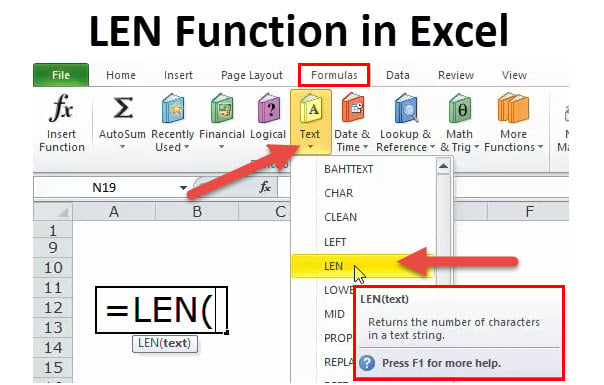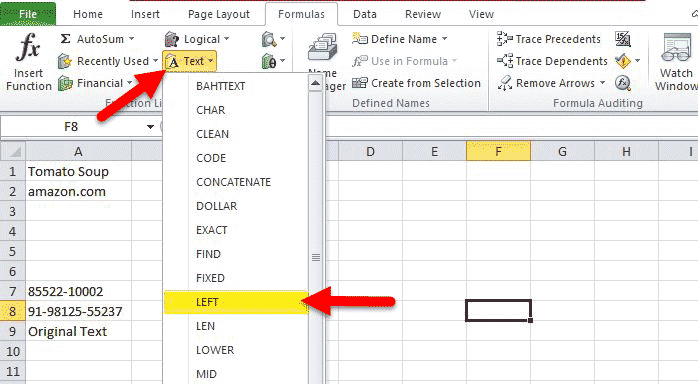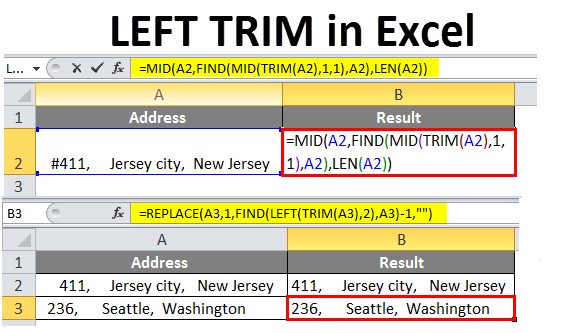Understanding the LEN Function in Excel: An In-depth Guide|2025
/in Advanced Excel Articles /by BesttutorUnderstanding the LEN function in Excel: Learn how to calculate text length, use it in formulas, and apply it for data validation, cleaning, and analysis effectively.”
The LEN function in Excel is one of the most essential and widely used text manipulation tools available in the software. It is used to count the number of characters in a text string, including spaces, letters, numbers, and special characters. This simple but powerful function can help Excel users to manage and analyze text data efficiently, especially when working with large datasets that contain alphanumeric strings.
In this paper, we will discuss the LEN function in detail, explore its various applications, and examine its integration with other Excel functions such as TRIM, LEFT, and COUNT. We will also explore how to count specific characters in a string using these functions and provide practical examples to illustrate their usage.
Table of Contents
ToggleWhat is the LEN Function in Excel?
The LEN function is used to determine the length of a text string in Excel. It counts every character in the string, including spaces, punctuation, and symbols, and returns the result as a number. The syntax for the LEN function is as follows:
=LEN(text)
Where:
- text: This is the text string for which you want to determine the length. The text can be a reference to a cell containing the string or the string itself.
For example:
=LEN("Excel")will return 5, as the word “Excel” consists of 5 characters.=LEN("Hello World!")will return 12, counting the space and the exclamation mark.
The LEN function is highly useful in situations where you need to count the total number of characters in a string, such as determining the length of a product code, calculating the size of a text entry, or verifying data completeness.
Using the LEN Function to Remove Characters
Sometimes, it may be necessary to remove certain characters from a text string based on its length. In such cases, the LEN function can be combined with other Excel functions, such as the LEFT or RIGHT function, to extract parts of the text. Although the LEN function itself does not directly remove characters, it can be used to determine the number of characters to retain when combined with other functions.
For example, to remove the last character from a text string, you could use the combination of the LEN and LEFT functions:
=LEFT(A1, LEN(A1)-1)
In this formula:
A1refers to the cell containing the text string.LEN(A1)returns the total number of characters in the string.LEN(A1)-1gives the new length, which is one less than the original string length.- The
LEFTfunction extracts the substring of the text from the left side, leaving the last character out.
If the text in cell A1 is “Excel”, this formula would return “Exce”, removing the last character.
The TRIM Function in Excel
The TRIM function is another useful tool for managing text data in Excel. Unlike LEN, which counts all characters, the TRIM function removes extra spaces from a text string. It deletes leading, trailing, and multiple spaces between words, leaving only single spaces between words. The syntax for the TRIM function is:
=TRIM(text)
Where:
- text: This is the text string from which you want to remove extra spaces.
For example:
=TRIM(" Hello World! ")will return “Hello World!”, removing the leading, trailing, and extra spaces between the words.
The TRIM function is particularly useful when working with data imported from external sources, where inconsistent spacing may cause errors or discrepancies in analysis.
Excel Text Length Formula
While the LEN function provides the total number of characters in a text string, there may be cases when you need to count specific parts of the string. For example, you might want to count the number of characters in a string after removing extra spaces or certain characters. Combining LEN with other Excel functions, such as TRIM or SUBSTITUTE, allows you to achieve this.
For instance, to count the length of a string after removing all spaces, you could use the following formula:
=LEN(SUBSTITUTE(A1, " ", ""))
In this example:
SUBSTITUTE(A1, " ", "")removes all spaces from the text in cell A1.LEN()then counts the number of characters in the modified text string.
If the text in cell A1 is “Hello World”, this formula would return 10, as it counts the characters without the space.
LEN Function in Multiple Cells
When working with a large dataset, you may need to apply the LEN function to multiple cells to analyze text lengths across several entries. You can easily use the LEN function in multiple cells by dragging the formula down or using an array formula.
For example, if you have a list of text strings in column A and want to calculate the length of each string in column B, you can enter the following formula in cell B1:
=LEN(A1)
Then, drag the formula down to apply it to the rest of the cells in column B. This will calculate the length of each text string in column A.
Alternatively, you can use the LEN function with an array formula to calculate the length for multiple strings simultaneously. For example:
=SUM(LEN(A1:A10))
This array formula will return the total length of all text strings in the range A1:A10. To enter an array formula, press Ctrl + Shift + Enter.
The LEFT Function in Excel
The LEFT function is another powerful text manipulation tool in Excel. It allows you to extract a specified number of characters from the beginning of a text string. The syntax for the LEFT function is:
=LEFT(text, num_chars)
Where:
- text: This is the text string from which you want to extract characters.
- num_chars: This is the number of characters to extract from the left side of the string.
For example:
=LEFT("Excel", 3)will return “Ex”.=LEFT("Hello World", 5)will return “Hello”.
The LEFT function is often used in combination with the LEN function when you need to extract specific parts of a text string based on its length.
The LEFT LEN Formula in Excel
The LEFT LEN formula in Excel is a combination of the LEFT and LEN functions, used when you need to extract a portion of the text string dynamically. For example, if you want to extract all characters from a string except for the last 3 characters, you can use the following formula:
=LEFT(A1, LEN(A1)-3)
In this case:
LEN(A1)-3calculates the number of characters to retain (excluding the last 3).- The
LEFTfunction then extracts the specified number of characters from the beginning of the text string.
If the text in cell A1 is “Excel123”, this formula would return “Excel”, removing the last three characters.
The COUNT Function in Excel
While the LEN function counts the number of characters in a text string, the COUNT function in Excel is used to count the number of cells that contain numbers in a given range. The syntax for the COUNT function is:
=COUNT(range)
Where:
- range: This is the range of cells that you want to count.
The COUNT function is particularly useful when working with numerical data, as it helps you quickly determine how many cells contain numeric values.
How to Count Specific Characters in Excel
In some cases, you may need to count specific characters or occurrences of a substring within a text string. You can accomplish this by using a combination of the LEN and SUBSTITUTE functions.
To count how many times a specific character appears in a text string, use the following formula:
=LEN(A1) - LEN(SUBSTITUTE(A1, "x", ""))
In this formula:
LEN(A1)gives the total number of characters in the text string.SUBSTITUTE(A1, "x", "")removes all occurrences of the character “x” from the string.- The difference between the two LEN functions gives the number of times “x” appears in the string.
For example, if the text in cell A1 is “Excel x1x2x”, this formula will return 3, as “x” appears three times.
Conclusion
The LEN function is a versatile and indispensable tool in Excel, allowing users to count the number of characters in a text string and facilitating text manipulation tasks. By combining the LEN function with other functions such as TRIM, LEFT, SUBSTITUTE, and COUNT, you can perform a wide range of text-related operations, including removing characters, extracting portions of text, and counting specific characters. These powerful functions help streamline data analysis, ensuring more accurate and efficient handling of text data in Excel.
Needs help with similar assignment?
We are available 24x7 to deliver the best services and assignment ready within 3-4 hours? Order a custom-written, plagiarism-free paper