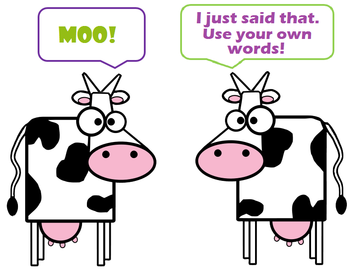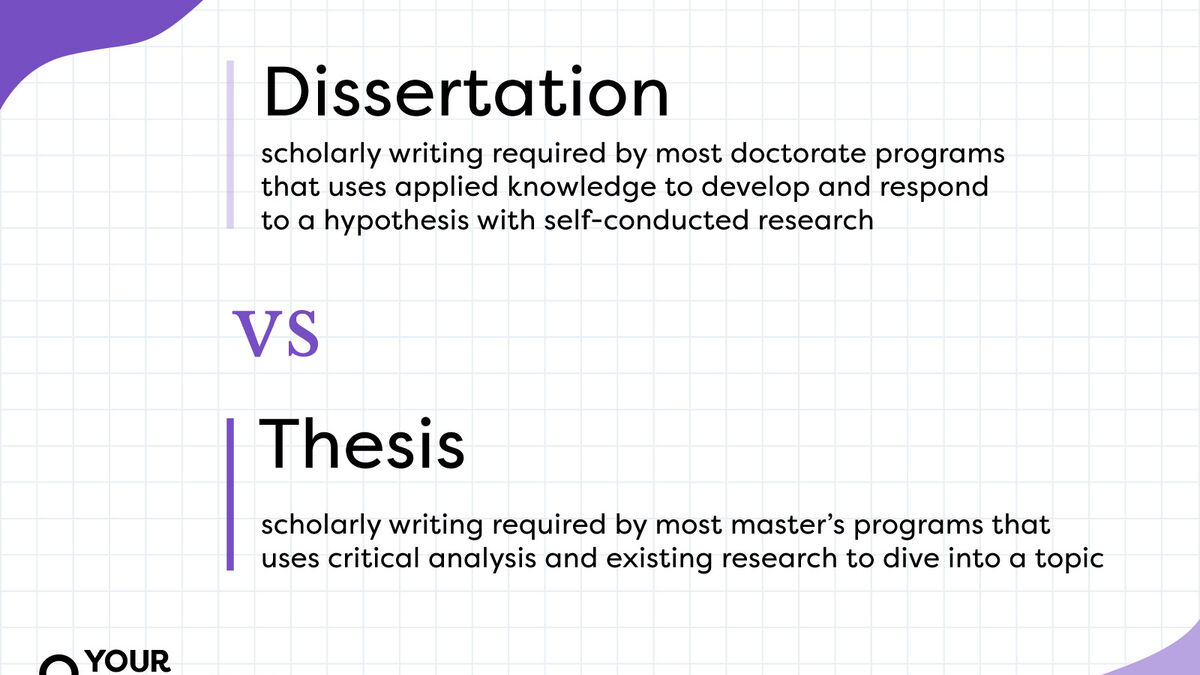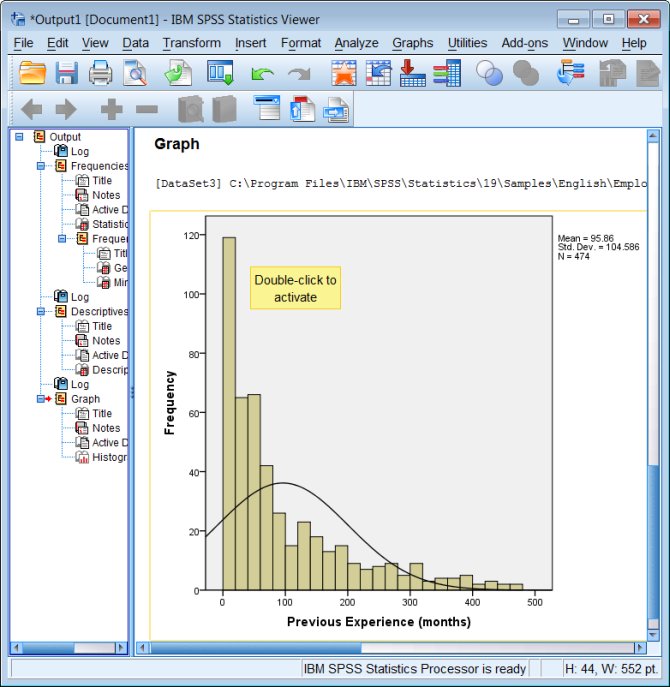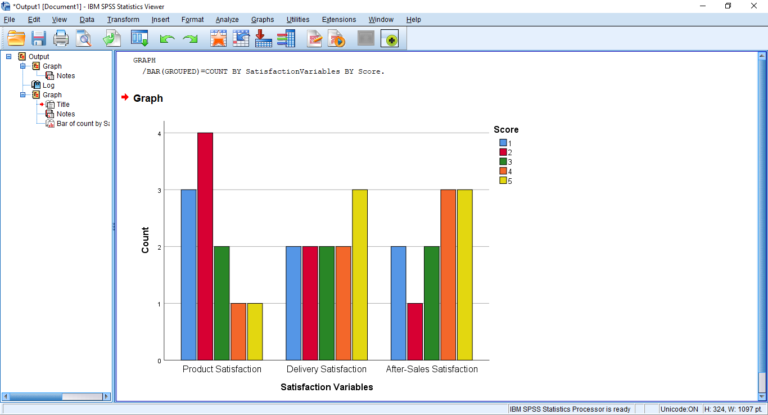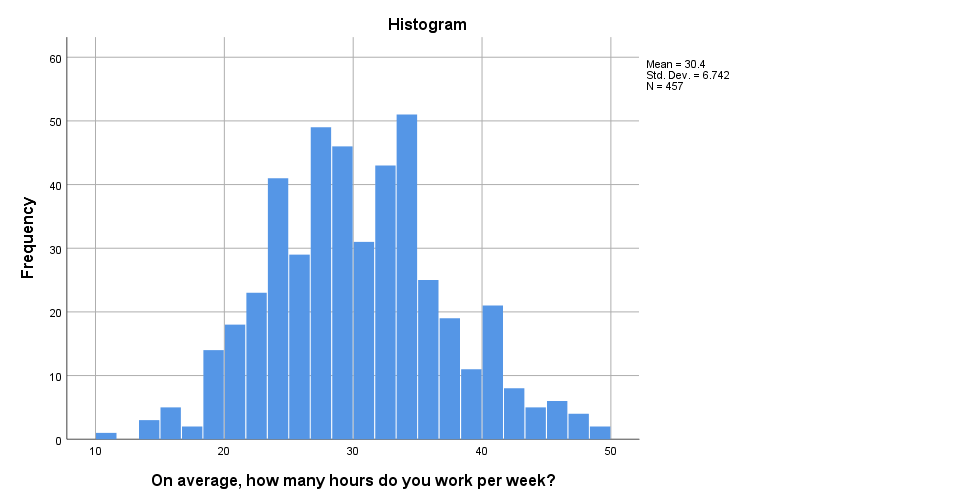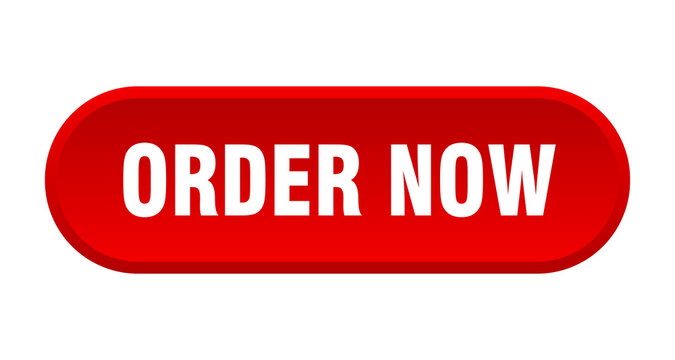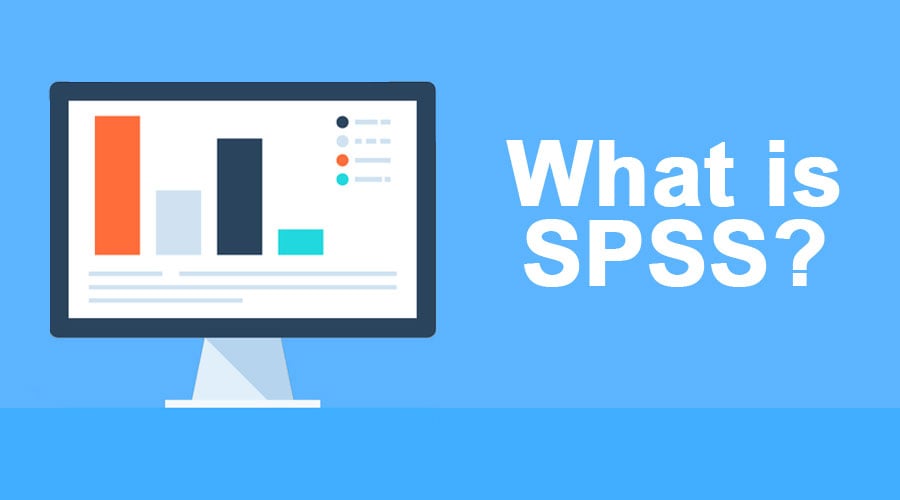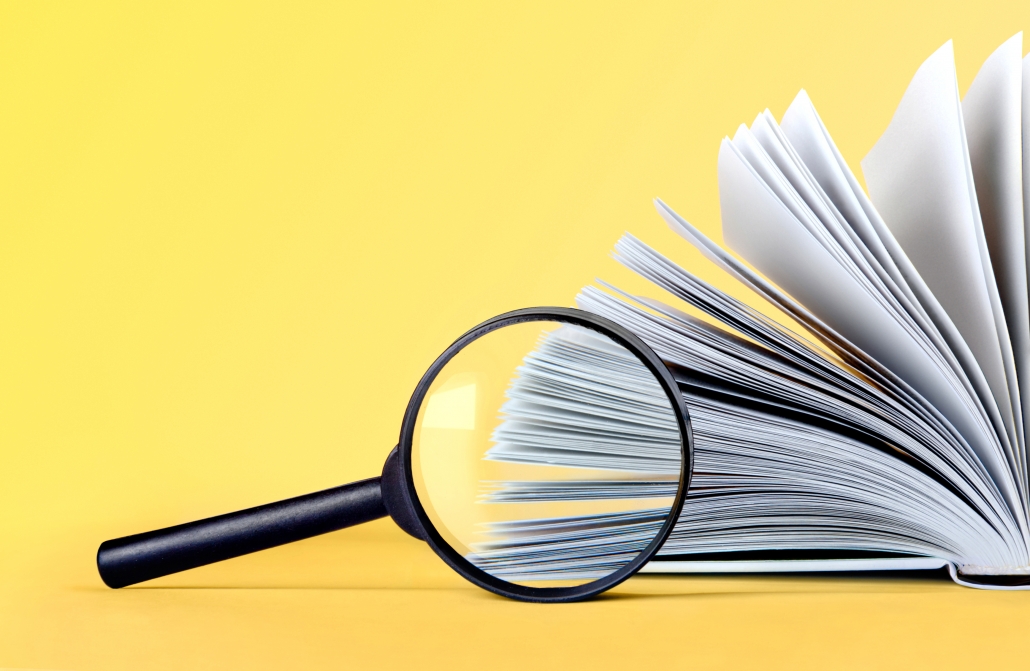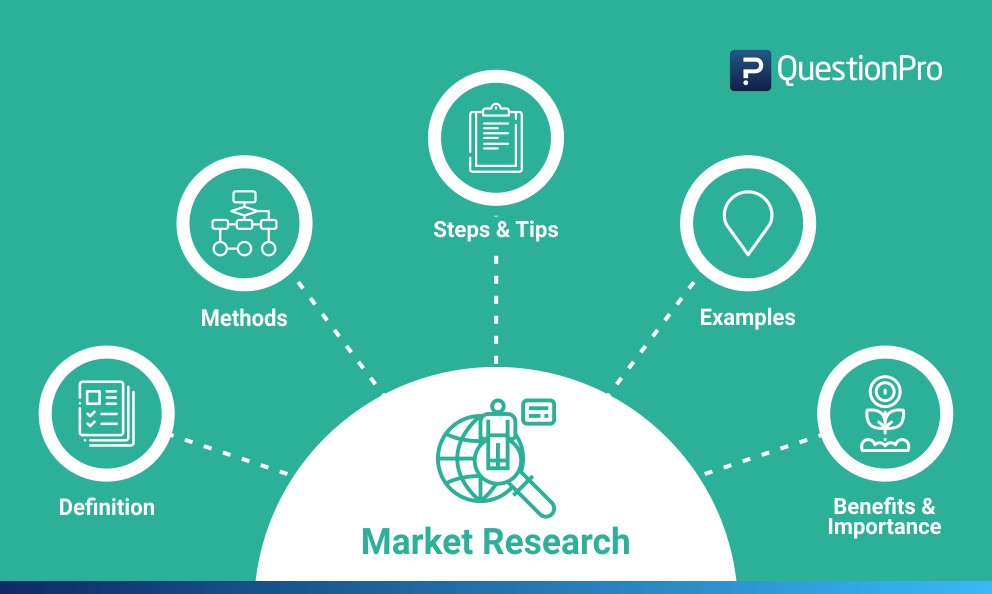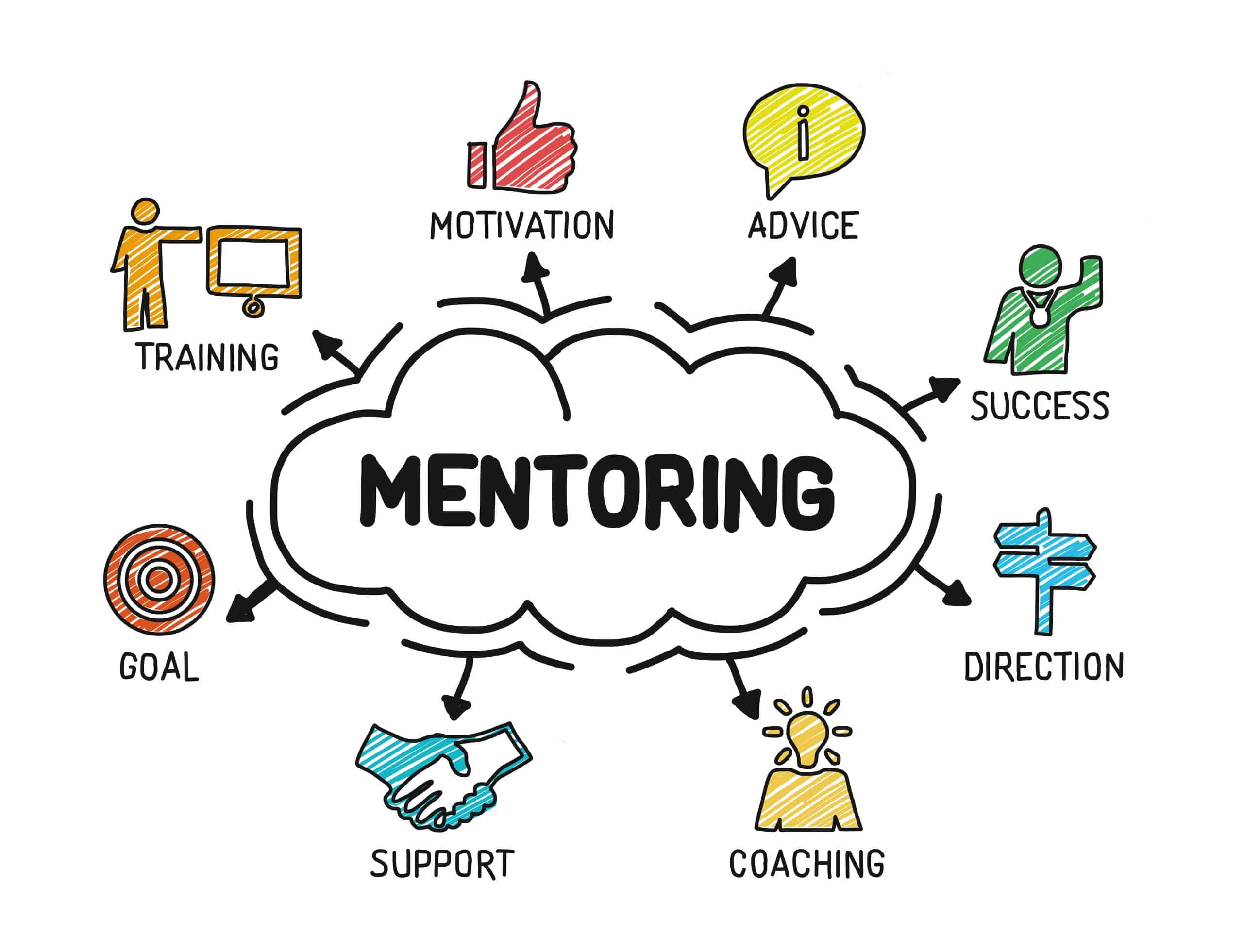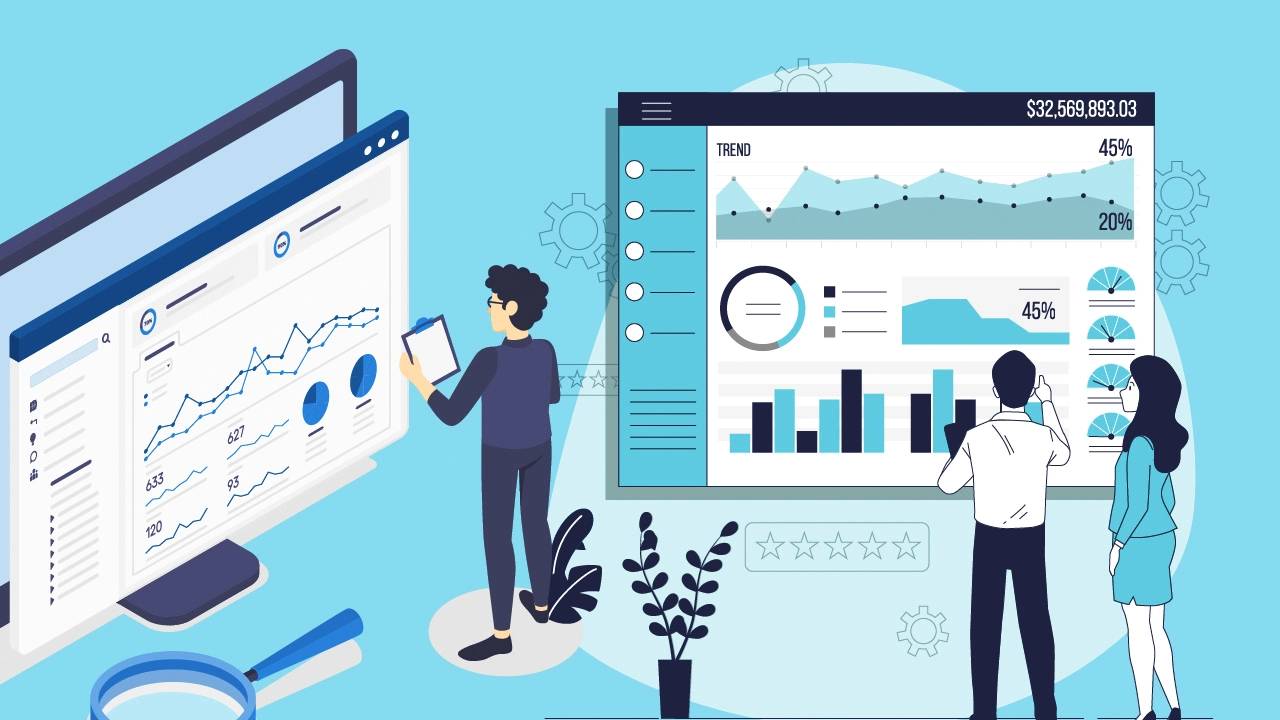Paraphrasing Tips with SPSS Help and Without Plagiarising|2025
/in SPSS Articles /by BesttutorDiscover paraphrasing tips with SPSS help and without plagiarising. Learn effective techniques to rewrite research findings and data analysis results while maintaining academic integrity.
Paraphrasing is the process of restating someone else’s ideas or writing in your own words. This is an essential skill, especially in academic, professional, and research writing. It allows you to demonstrate an understanding of the original content, while avoiding plagiarism and making the material your own. In the context of using tools like SPSS (Statistical Package for the Social Sciences), paraphrasing helps ensure that research findings, data analyses, and reports are communicated clearly, concisely, and accurately.
This paper will discuss effective paraphrasing tips, offer examples of good and bad paraphrasing, explore tools for paraphrasing (such as QuillBot and academic paraphrasing tools), and emphasize the importance of avoiding plagiarism. Additionally, the paper will highlight free paraphrasing tools that can assist users in paraphrasing across various languages.
What is Paraphrasing?
Paraphrasing is the act of rewriting text in a different way while retaining the original meaning. It is often required when summarizing research articles, writing essays, or incorporating sources into your work. Effective paraphrasing involves more than just replacing words with synonyms; it requires you to understand the original text fully and present the information in your unique style.
The purpose of paraphrasing is to convey the ideas of others without using direct quotations. This is particularly important in academic writing, where you need to support your arguments with evidence from a variety of sources. Paraphrasing allows you to integrate the knowledge of others seamlessly into your own writing, creating a cohesive and well-supported narrative.
The Purpose of Paraphrasing
The main purposes of paraphrasing are:
- Avoiding Plagiarism: Plagiarism occurs when someone presents another person’s work, ideas, or words as their own. Paraphrasing correctly helps avoid this issue by transforming the original text into something new, thus ensuring that you are not copying directly.
- Clarifying Complex Ideas: Paraphrasing allows you to rephrase complex or technical information, making it easier to understand. This is crucial in academic writing, where intricate topics are often discussed.
- Improving Writing Flow: Paraphrasing can help integrate information from multiple sources into your own voice, contributing to a smooth flow in your writing.
- Supporting Arguments: Paraphrased content can be used to strengthen your thesis or argument by demonstrating a deep understanding of the source material and providing evidence in a concise way.
Tips for Paraphrasing Effectively
Effective paraphrasing requires careful attention and practice. Here are some key tips to help you paraphrase effectively:
- Understand the Original Text: Before you begin paraphrasing, read the original passage thoroughly to ensure you fully comprehend the message. Take notes if necessary to capture the core ideas and concepts.
- Use Your Own Words: When paraphrasing, avoid merely replacing words with synonyms. Instead, reword the sentence structure and express the same idea in your own style. The goal is to transform the original text into something new without altering its meaning.
- Change the Sentence Structure: One effective way to paraphrase is to change the structure of the sentence. For example, you can switch from active voice to passive voice or vice versa. Breaking down long sentences into shorter ones or combining shorter sentences into one can also be helpful.
- Use Synonyms Appropriately: Replacing words with synonyms is a common paraphrasing strategy, but be cautious. Ensure that the synonym you choose conveys the same meaning in the context of the original sentence. For example, “big” and “large” may be synonymous, but “huge” could change the meaning.
- Check the Meaning: After paraphrasing, compare the paraphrased text to the original to ensure that the meaning is retained and no important details have been lost or altered.
- Avoid Overuse of Direct Quotes: Paraphrasing is more valuable than quoting in most academic work. Only quote directly when the exact wording is essential or when the author’s phrasing is particularly impactful.
- Use a Paraphrasing Tool: Several online tools can assist with paraphrasing, such as QuillBot and other free paraphrasing tools. These tools can help you reword sentences effectively, but it’s important to review and modify the output to ensure it matches your style and retains the original meaning.
Examples of Good and Bad Paraphrasing
To better understand how paraphrasing works, let’s look at a few examples of good and bad paraphrasing:
Original Passage: “Paraphrasing is important in academic writing because it helps writers demonstrate their understanding of source material while avoiding plagiarism.”
Good Paraphrase: “In academic writing, paraphrasing is essential as it allows writers to show their comprehension of the material without resorting to plagiarism.”
Bad Paraphrase: “Paraphrasing is important in academic writing because it helps writers avoid plagiarism while showing they understand the material.”
In the bad example, the paraphrased version is too close to the original, simply replacing a few words with synonyms. This is considered “patchwriting,” which is a form of plagiarism. It’s important to put more effort into rephrasing and rethinking the structure and language.
How to Use QuillBot to Paraphrase
QuillBot is a popular paraphrasing tool that uses AI to help users rephrase text in various ways. It’s an excellent resource for writers looking to paraphrase effectively, particularly when they need to improve the quality of their writing or avoid plagiarism. Here’s how you can use QuillBot to paraphrase:
- Enter the Text: Copy the original text you wish to paraphrase and paste it into QuillBot’s input box.
- Choose the Mode: QuillBot offers several modes for paraphrasing. You can choose between standard, fluency, or formal modes, depending on your needs. Each mode adjusts the output’s style, so select the one that best fits your writing.
- Review and Edit: After QuillBot generates a paraphrase, read through the output. Make sure the meaning is preserved and that the language fits your writing style. You can edit the paraphrased text to further refine it.
- Check for Plagiarism: Some versions of QuillBot offer a plagiarism checker. You can use this tool to ensure that your paraphrased text does not resemble the original too closely.
Free Paraphrasing Tools for All Languages
There are many free paraphrasing tools available online that support multiple languages. These tools can be particularly helpful when paraphrasing texts in non-native languages. Some well-known free paraphrasing tools include:
- Spinbot: A free paraphrasing tool that allows users to reword articles, essays, and other content quickly.
- Prepostseo: Offers a free online paraphrasing tool that supports multiple languages and generates unique text for academic writing.
- Paraphrase Online: This tool allows you to paraphrase content in different languages while avoiding plagiarism.
Using these tools can save time, but it’s still important to double-check the final result to ensure accuracy and fluency.
Academic Paraphrasing Tools
In academic settings, using a specialized academic paraphrasing tool is essential for maintaining high standards of writing and integrity. These tools are designed to help users rephrase content in a way that is suitable for academic work. Some popular academic paraphrasing tools include:
- Grammarly: Not only a grammar checker but also a paraphrasing tool that can help writers rephrase sentences and improve clarity.
- Slick Write: An academic-focused tool that checks for grammar, readability, and the effectiveness of paraphrased content.
- QuillBot: As mentioned earlier, QuillBot is a versatile tool that helps users paraphrase with different styles, making it useful for academic writing.
How to Write a Paraphrase of a Passage
Let’s practice paraphrasing with an example passage:
Original Passage: “Researchers have found that the use of paraphrasing tools can help students improve their writing skills by allowing them to reword sentences more effectively and avoid plagiarism.”
Paraphrased Version: “Studies indicate that paraphrasing tools can assist students in enhancing their writing abilities by enabling them to rephrase sentences accurately, which helps in preventing plagiarism.”
In this example, the key ideas are retained, but the sentence structure and wording have been altered to create a fresh version of the text.
Conclusion
Paraphrasing is a valuable skill that enhances writing clarity, ensures originality, and helps avoid plagiarism. Whether you are writing an academic paper, conducting research, or generating reports with SPSS, mastering the art of paraphrasing is essential. Tools like QuillBot and other free paraphrasing tools can assist in this process, but it’s important to ensure that the final output is a true reflection of your own voice and understanding of the material. By following the tips provided and practicing regularly, you can become proficient at paraphrasing without falling into the trap of plagiarism.
Needs help with similar assignment?
We are available 24x7 to deliver the best services and assignment ready within 3-4 hours? Order a custom-written, plagiarism-free paper