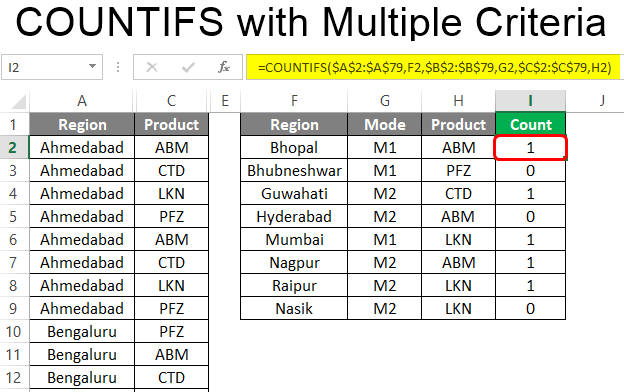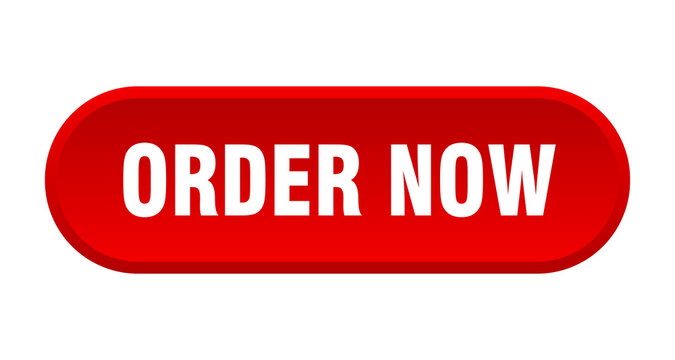COUNTIF and COUNTIFS Functions in Excel|2025
Learn how to use the COUNTIF and COUNTIFS functions in Excel to count cells based on single or multiple conditions. Master these essential tools for efficient data analysis and reporting!
Excel is a powerful tool that offers numerous functions for data analysis, with COUNTIF and COUNTIFS being two of the most commonly used functions for counting data based on specified criteria. These functions allow users to count the number of cells that meet certain conditions, making them invaluable for tasks like data validation, reporting, and statistical analysis.
This paper explores the COUNTIF and COUNTIFS functions in Excel, discussing their uses, differences, and advanced applications. It also covers multiple criteria scenarios, comparisons between the two functions, and real-world use cases.
Understanding the COUNTIF Function
The COUNTIF function in Excel is used to count the number of cells in a range that meet a single specified condition. The syntax of the COUNTIF function is as follows:
COUNTIF(range, criteria)- range: The group of cells to be evaluated.
- criteria: The condition that needs to be met for a cell to be counted.
Example Usage of COUNTIF
- Counting the number of cells containing a specific value:
=COUNTIF(A1:A10, "Apples")This formula counts the number of times “Apples” appears in the range A1:A10.
- Counting cells that meet a numerical condition:
=COUNTIF(B1:B10, ">50")This formula counts the number of cells in B1:B10 that contain values greater than 50.
COUNTIFS Function in Excel with Multiple Criteria
The COUNTIFS function extends the capability of COUNTIF by allowing multiple criteria to be applied across multiple ranges. The syntax of COUNTIFS is:
COUNTIFS(criteria_range1, criteria1, [criteria_range2, criteria2]...)- criteria_range1: The first range where the first condition is applied.
- criteria1: The first condition to be met.
- Additional ranges and criteria can be added as needed.
Example Usage of COUNTIFS
- Counting based on multiple conditions:
=COUNTIFS(A1:A10, "Apples", B1:B10, ">50")This formula counts the number of times “Apples” appear in A1:A10 where the corresponding value in B1:B10 is greater than 50.
- Counting cells with date ranges:
=COUNTIFS(C1:C10, ">=01/01/2023", C1:C10, "<=12/31/2023")This formula counts the number of dates in C1:C10 that fall within the year 2023.
Advanced COUNTIFS Function in Excel
The COUNTIFS function can be used in more complex scenarios where advanced filtering is required. Some advanced applications include:
- Using Wildcards: COUNTIFS supports wildcards like
*(any sequence of characters) and?(any single character).=COUNTIFS(A1:A10, "*Apple*")This formula counts any cell in A1:A10 that contains the word “Apple” anywhere in the text.
- Combining COUNTIFS with Other Functions: COUNTIFS can be used with SUM, AVERAGE, or other Excel functions for deeper analysis.
=SUMIF(A1:A10, "Apples", B1:B10)This formula sums values in B1:B10 where the corresponding value in A1:A10 is “Apples.”
COUNTIFS Function in Excel with Multiple Criteria in the Same Column
Sometimes, multiple conditions need to be applied to the same column. This is useful when filtering data based on different values in a single field.
Example Usage
- Counting items that match two different conditions in the same column:
=COUNTIFS(A1:A10, "Apples", A1:A10, "Oranges")This formula will not return a useful result because COUNTIFS only counts rows where both conditions apply simultaneously. Instead, use:
=COUNTIF(A1:A10, "Apples") + COUNTIF(A1:A10, "Oranges")This formula counts occurrences of “Apples” and “Oranges” separately and adds them together.
COUNTIF vs COUNTIFS
While both COUNTIF and COUNTIFS are used for counting based on conditions, the primary differences are:
| Feature | COUNTIF | COUNTIFS |
|---|---|---|
| Number of Conditions | One | Multiple |
| Multiple Ranges | No | Yes |
| Complex Criteria Handling | Limited | Advanced |
When counting with a single condition, COUNTIF is simpler and easier to use. However, when multiple conditions must be met, COUNTIFS is more powerful and flexible.
Excel COUNTIF Multiple Criteria Different Column
For scenarios where different conditions must be met across different columns, COUNTIFS is the best choice.
Example Usage
- Counting sales made by a specific salesperson above a certain amount:
=COUNTIFS(A1:A10, "John", B1:B10, ">1000")This formula counts the number of times “John” appears in column A with a corresponding value greater than 1000 in column B.
- Counting employees in a specific department with a certain performance rating:
=COUNTIFS(A1:A50, "HR", B1:B50, "Excellent")This counts the number of employees in the “HR” department who have an “Excellent” performance rating.
COUNTIFS Multiple Criteria
Using COUNTIFS with multiple criteria allows for complex data analysis. Here are some advanced examples:
- Counting students who scored between 50 and 80:
=COUNTIFS(A1:A100, ">=50", A1:A100, "<=80") - Counting transactions within a date range and above a certain value:
=COUNTIFS(A1:A100, ">=01/01/2023", A1:A100, "<=12/31/2023", B1:B100, ">500")
Conclusion
The COUNTIF and COUNTIFS functions in Excel are essential tools for data analysis, providing users with the ability to count cells based on one or more criteria. While COUNTIF is effective for simple conditions, COUNTIFS provides greater flexibility and control over data filtering, making it a valuable function for complex data management tasks.
By mastering these functions, users can significantly improve their efficiency in handling large datasets, enhancing reporting capabilities and decision-making processes.
Needs help with similar assignment?
We are available 24x7 to deliver the best services and assignment ready within 3-4 hours? Order a custom-written, plagiarism-free paper