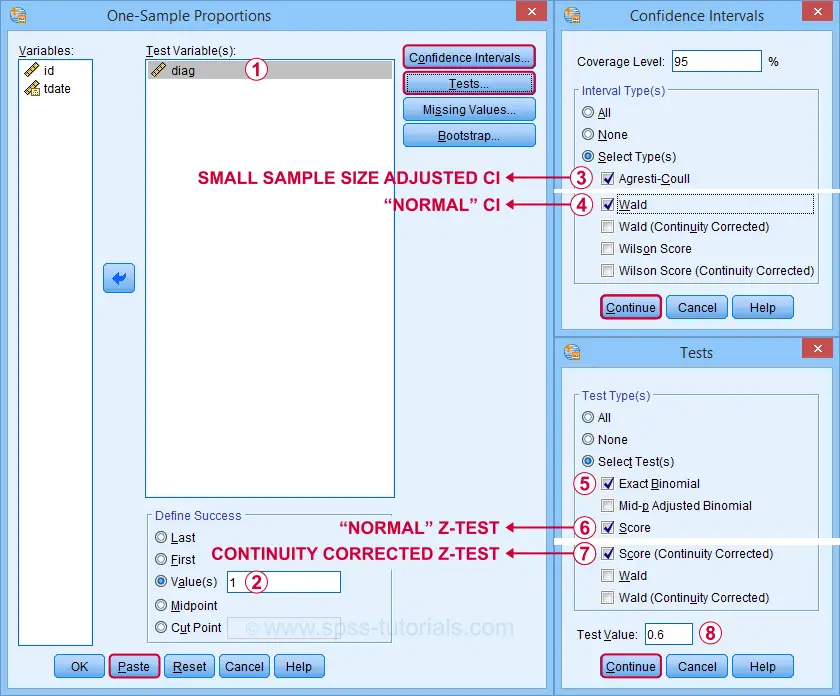How to Analyze One Proportion Test in SPSS|2025
Learn how to analyze One Proportion Test in SPSS with this step-by-step guide. Understand the process, interpret results, and apply statistical insights effectively.
The analysis of proportions is a fundamental statistical technique used to compare an observed proportion to a specified value or to evaluate differences between two proportions. SPSS (Statistical Package for the Social Sciences) provides several tools for performing one proportion tests, including the Binomial Test and Z-Test for proportions. This paper will guide you through the step-by-step process of analyzing one proportion tests in SPSS. Additionally, it will address related topics such as reporting results in APA format, conducting two proportion tests, and creating presentations (e.g., PowerPoint slides) to effectively communicate your findings.
What is a One Proportion Test?
A one proportion test evaluates whether the observed proportion in a sample differs significantly from a hypothesized proportion. For instance, you might want to test if the proportion of voters favoring a specific candidate differs from 50%. The null hypothesis ( H₀) typically states that the observed proportion equals the hypothesized value, while the alternative hypothesis ( H₁) suggests a difference.
SPSS simplifies this process through its built-in tools, particularly the Binomial Test and Z-Test for proportions.
How to Analyse One Proportion Test in SPSS Using SPSS
To conduct a one proportion test in SPSS, follow these steps:
Step 1: Prepare Your Data
- Open SPSS and load your dataset.
- Ensure your dataset contains a categorical variable representing the group or outcome of interest. For instance, a variable called
Responsemight categorize participants asYesorNoregarding a question.
Step 2: Access the Binomial Test
- Go to Analyze > Nonparametric Tests > Legacy Dialogs > Binomial.
- In the Binomial Test dialog box:
- Move your categorical variable (e.g.,
Response) to the Test Variable List. - Specify the test proportion in the “Test Proportion” field. For example, if testing against a hypothesized proportion of 50%, enter
0.5.
- Move your categorical variable (e.g.,
Step 3: Interpret the Output
After running the test, SPSS will generate output containing:
- The observed proportion of each category.
- The p-value (Sig.) to determine whether the observed proportion significantly differs from the hypothesized value.
- Summary tables that display observed and expected counts.
Z-Test for Proportions in SPSS
The Z-Test for proportions compares the observed proportion to the hypothesized value. This test is most appropriate when sample sizes are large.
To perform a Z-Test for proportions in SPSS:
- SPSS does not have a direct Z-Test option for one proportion. However, you can calculate the test statistic manually or use syntax.
- Use the formula for the Z statistic:where:
- = observed proportion
- = hypothesized proportion
- = sample size
How to Analyse One Proportion Test in SPSS Using Syntax
Syntax in SPSS provides greater control and flexibility for advanced users. To perform a binomial test using syntax:
- Open the SPSS Syntax Editor.
- Enter the following code:
NONPAR TESTS /BINOMIAL (VAR=Response) (.50).Replace
Responsewith your variable name and0.50with the hypothesized proportion. - Run the syntax by clicking the green play button.
How to Report Binomial Test Results in APA Format
When reporting results from a binomial test in APA format, include:
- The observed proportion.
- The hypothesized proportion.
- The test statistic and p-value.
- A statement about whether the null hypothesis was rejected.
Example: “A binomial test was conducted to evaluate whether the proportion of respondents who answered ‘Yes’ differed from 50%. The observed proportion was 0.65 (N = 100), which was significantly different from the hypothesized proportion of 0.50, p = 0.02.”
How to Analyse One Proportion Test in SPSS Using SPSS PPT
To create a PowerPoint presentation explaining how to analyze a one proportion test in SPSS, follow these steps:
- Introduction Slide: Define a one proportion test and its applications.
- Step-by-Step Guide: Use screenshots from SPSS to show how to navigate to the Binomial Test dialog box and interpret the output.
- Results Slide: Include an example output table and highlight key results.
- Conclusion Slide: Summarize the findings and their implications.
Two Proportion Test in SPSS
A two proportion test evaluates whether two independent proportions differ significantly. For example, you might test whether the proportion of males and females favoring a policy differ.
To perform a two proportion test in SPSS:
- Organize your data with one variable indicating group membership (e.g., gender) and another variable indicating the outcome (e.g., support).
- Use Crosstabs:
- Go to Analyze > Descriptive Statistics > Crosstabs.
- Place the grouping variable in the “Row” box and the outcome variable in the “Column” box.
- Use a Chi-Square test to evaluate the independence of proportions. Alternatively, calculate the Z statistic manually.
Binomial Test SPSS
The Binomial Test is specifically designed for analyzing one proportion. It compares the observed frequency of outcomes to the expected frequency under the null hypothesis.
Key Points:
- Appropriate for small sample sizes.
- Output includes observed counts, expected counts, and a p-value.
- Available through both the graphical interface and syntax.
Conclusion
Analyzing a one proportion test in SPSS involves a straightforward process using the Binomial Test or Z-Test for proportions. Whether through the graphical interface or syntax, SPSS provides robust tools to evaluate proportions. Understanding how to interpret and report these results is critical for effective communication in research. For two proportion tests, additional steps like Crosstabs can be employed. Finally, incorporating visuals and presentations, such as PowerPoint slides, ensures clear dissemination of findings.
Needs help with similar assignment?
We are available 24x7 to deliver the best services and assignment ready within 3-4 hours? Order a custom-written, plagiarism-free paper