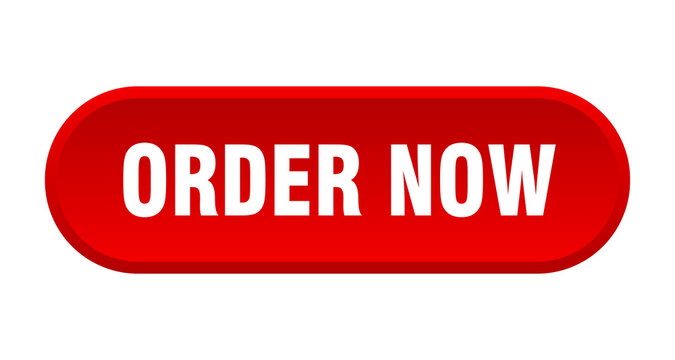How to Run Spearman Rank Correlation Test in SPSS|2025
/in SPSS Articles /by BesttutorLearn how to run Spearman Rank Correlation Test in SPSS with this step-by-step guide. Understand the process, interpretation, and how to apply this non-parametric test for analyzing data relationships
Spearman’s Rank Correlation, also known as Spearman’s rho (ρ), is a non-parametric test used to measure the strength and direction of the association between two ranked variables. Unlike Pearson’s correlation, which requires interval or ratio data that are normally distributed, Spearman’s rank correlation can be used with ordinal data or data that are not normally distributed. It is often used when data are skewed, have outliers, or when there is a need to assess the monotonic relationship between two variables.
In this article, we will walk you through the steps of how to run Spearman’s Rank Correlation test in SPSS, a statistical software used by many researchers and students for data analysis. We will also discuss the interpretation of results, the assumptions of the test, and provide some useful tips for reporting the findings.
Table of Contents
ToggleIntroduction to Spearman’s Rank Correlation
Spearman’s Rank Correlation measures the strength and direction of association between two variables, which can either be continuous or ordinal. The values of Spearman’s correlation coefficient range from -1 to +1:
- +1 indicates a perfect positive monotonic relationship.
- -1 indicates a perfect negative monotonic relationship.
- 0 indicates no monotonic relationship.
Unlike Pearson’s correlation, Spearman’s rank correlation does not assume that the data are normally distributed, making it particularly useful for analyzing data with outliers or skewed distributions.
Use Cases for Spearman’s Rank Correlation Test:
- When both variables are ordinal (e.g., rankings, scores).
- When data are skewed or have outliers.
- When the relationship between the two variables is monotonic but not necessarily linear.
- When dealing with small sample sizes.
Assumptions of Spearman’s Rank Correlation
Before running Spearman’s rank correlation in SPSS, it is important to ensure that certain assumptions are met:
- Monotonic Relationship: The relationship between the two variables should be monotonic, meaning that as one variable increases, the other variable either increases or decreases, but not in an arbitrary fashion.
- Ordinal or Continuous Data: The test can be applied to ordinal data or continuous data that can be ranked.
- Independence of Observations: The observations should be independent of one another.
- No Extreme Outliers: While Spearman’s rank correlation is less sensitive to outliers than Pearson’s, extreme outliers can still affect the results, so it’s important to check for them before analysis.
Preparing Your Data for Analysis
To run Spearman’s rank correlation in SPSS, your data should be in two columns—each corresponding to one of the variables that you want to correlate. These variables can either be ordinal (ranked) or continuous, but they must be numerical for the purpose of correlation analysis. Here are a few key steps in preparing your data:
- Check for Missing Values: Ensure that your dataset is clean by checking for missing values in the variables you are analyzing. Missing values can interfere with the correlation calculation.
- Check for Outliers: Although Spearman’s rank correlation is more robust to outliers than Pearson’s, it’s still important to inspect your data for extreme values, as they can influence the results.
Running Spearman’s Rank Correlation in SPSS
Now that your data is ready, here are the detailed steps to perform the Spearman’s rank correlation test in SPSS:
Step 1: Open Your Dataset in SPSS
- Launch SPSS and open your dataset. Ensure that your variables are correctly entered in two columns.
- Each column should represent one of the variables that you want to correlate.
Step 2: Access the Correlation Menu
- From the SPSS toolbar, go to the menu at the top and select Analyze.
- In the drop-down menu, click on Correlate and select Bivariate.
Step 3: Select Your Variables
- In the Bivariate Correlations dialog box, you will see a list of all the variables in your dataset. Select the two variables that you want to analyze and move them to the Variables box.
- Note: You can select more than two variables if you want to calculate the Spearman’s rank correlation between multiple pairs of variables.
Step 4: Choose Spearman’s Correlation Method
- In the Correlation Coefficients section of the dialog box, check the option for Spearman.
- Pearson is the default option in SPSS, but for Spearman’s rank correlation, you must select Spearman to get the appropriate results.
Step 5: Choose Statistical Options (Optional)
- If you wish to compute additional statistics, such as significance levels or confidence intervals, you can select options like Flag significant correlations.
- You can also request Descriptive statistics or Means and standard deviations for the variables being analyzed if needed.
Step 6: Run the Analysis
- Once you’ve selected all the options and variables, click on the OK button.
- SPSS will generate output in the Output Viewer window, displaying the results of the Spearman’s rank correlation.
Interpreting the Results of Spearman’s Rank Correlation in SPSS
The output from SPSS will provide you with a correlation matrix that includes the Spearman correlation coefficient (ρ) and the associated p-value for each pair of variables. Here’s what to look for:
Spearman’s Correlation Coefficient (ρ)
- Positive Correlation: If the value of ρ is between 0 and +1, it indicates a positive monotonic relationship between the two variables.
- Negative Correlation: If the value of ρ is between -1 and 0, it indicates a negative monotonic relationship.
- No Correlation: If the value of ρ is close to 0, there is no significant monotonic relationship between the variables.
Statistical Significance (p-value)
- A p-value of less than 0.05 indicates that the correlation is statistically significant at the 5% level.
- If the p-value is greater than 0.05, the correlation is not statistically significant, suggesting that there is no strong evidence to support the existence of a monotonic relationship between the variables.
Example Output:
| Variable 1 | Variable 2 | Spearman’s rho (ρ) | Sig. (2-tailed) |
|---|---|---|---|
| Test Score | Hours Studied | 0.85 | 0.002 |
| Age | Income | -0.12 | 0.433 |
- In this example, the first pair of variables (Test Score and Hours Studied) shows a positive, significant correlation (ρ = 0.85, p = 0.002), suggesting a strong positive monotonic relationship between the two variables.
- The second pair (Age and Income) shows a weak, non-significant negative correlation (ρ = -0.12, p = 0.433), suggesting no strong monotonic relationship between these variables.
Reporting the Results of Spearman’s Rank Correlation
When writing up your results, it’s important to present the findings clearly and concisely. Here is a guide to reporting Spearman’s rank correlation:
Structure of a Report
- Introduction:
- Briefly describe the purpose of the analysis and the variables being correlated.
- State the hypothesis (e.g., “We hypothesize that there is a significant positive correlation between hours studied and test scores.”).
- Methodology:
- Explain the type of correlation test used (Spearman’s Rank Correlation).
- Provide details about the data (e.g., “Data for test scores and hours studied were collected from 50 students.”).
- Results:
- Present the Spearman correlation coefficient (ρ) and the p-value for each pair of variables.
- Example: “A Spearman’s rank correlation was conducted to assess the relationship between hours studied and test scores. A significant positive correlation was found between the two variables (ρ = 0.85, p = 0.002), suggesting that as the number of hours studied increases, so do test scores.”
- Discussion:
- Interpret the results in the context of the research question.
- If the correlation is significant, discuss its implications. If it’s not significant, note that there is no strong evidence of a relationship.
- Mention any limitations or potential confounding variables that could affect the results.
Conclusion
Spearman’s Rank Correlation is an essential statistical tool for analyzing relationships between ordinal or non-normally distributed data. SPSS offers a straightforward way to perform this analysis, providing both the correlation coefficient and p-value to assess the strength and significance of the relationship between two variables. By following the steps outlined above, you can easily run Spearman’s Rank Correlation in SPSS and interpret the results to draw meaningful conclusions for your research.
If you need further assistance with running or interpreting Spearman’s rank correlation or any other statistical analyses in SPSS, there are expert services like GetSPSSHelp.com that can provide you with personalized support. Whether you’re a student or a professional researcher, expert help can ensure that your statistical analysis is accurate, reliable, and aligned with the best practices in the field.
Needs help with similar assignment?
We are available 24x7 to deliver the best services and assignment ready within 3-4 hours? Order a custom-written, plagiarism-free paper