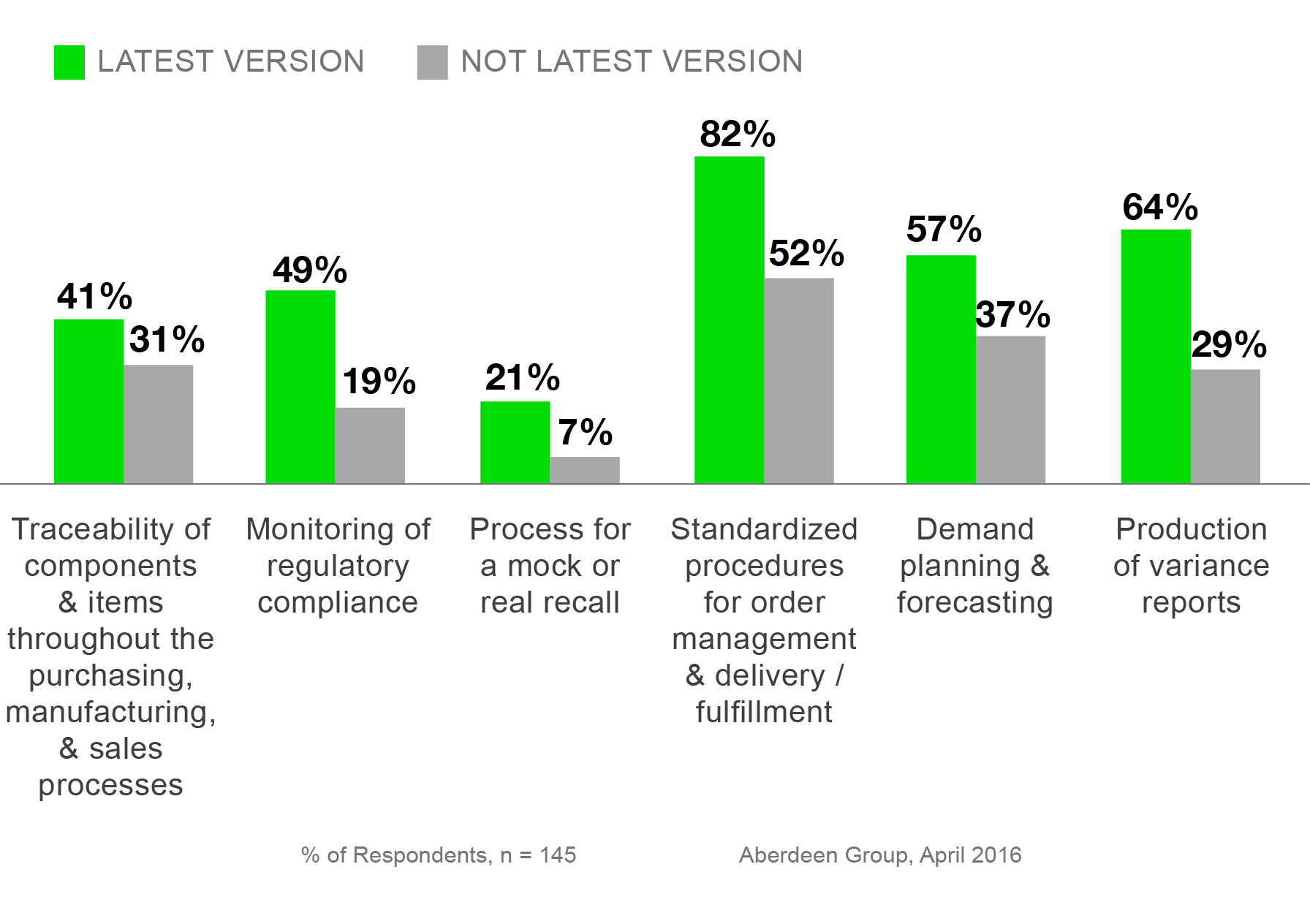How to Use SAGE for Statistical Data Analysis|2025
Learn how to use SAGE for statistical data analysis, leveraging powerful tools and methodologies to interpret data and drive informed decision-making effectively.
Statistical data analysis is crucial in various academic and professional fields, including social sciences, engineering, and business. SAGE (System for Algebra and Geometry Experimentation), commonly referred to as SageMath, is an open-source mathematics software that integrates several mathematical packages for performing a wide range of statistical analyses. This paper provides an in-depth guide on how to use SAGE for statistical data analysis, covering installation, data importation, basic descriptive statistics, inferential statistics, regression analysis, and visualization techniques.
Overview of SAGE
SAGE is an open-source computational tool designed to handle various mathematical operations, including algebra, calculus, statistics, and numerical analysis. It is built on Python and integrates multiple mathematical libraries such as NumPy, SciPy, Matplotlib, and R, making it a powerful tool for statistical data analysis.
1.1 Features of SAGE
- Open-source and free to use
- Python-based syntax
- Supports symbolic computation and numerical methods
- Integration with R, NumPy, and SciPy
- Extensive data visualization capabilities
- Cloud-based access via CoCalc
Installation and Setup
To begin using SAGE for statistical analysis, you need to install it on your system or use the cloud-based version.
Installing SAGE
- Download the Software: Visit the official SAGE website (www.sagemath.org) and download the appropriate version for your operating system.
- Install the Software: Follow the installation instructions provided for your operating system.
- Verify Installation: Open a terminal or command prompt and type
sageto confirm successful installation.
Alternatively, you can use CoCalc, an online cloud-based platform that allows you to run SAGE without local installation.
Importing Data into SAGE
Before performing statistical analysis, you need to import data into SAGE. Data can be imported from CSV, Excel, or directly entered as lists.
Importing CSV Data
import pandas as pd
data = pd.read_csv("data.csv") # Load CSV file
data.head() # Display first few rowsImporting Excel Data
import pandas as pd
data = pd.read_excel("data.xlsx") # Load Excel file
data.head()Entering Data Manually
data = [23, 45, 56, 78, 89, 90, 34, 67] # Sample datasetDescriptive Statistics
Descriptive statistics summarize and describe the main features of a dataset.
Measures of Central Tendency
import statistics as stats
mean_value = stats.mean(data)
median_value = stats.median(data)
mode_value = stats.mode(data)
print("Mean:", mean_value)
print("Median:", median_value)
print("Mode:", mode_value)Measures of Dispersion
std_dev = stats.stdev(data) # Standard deviation
variance = stats.variance(data) # Variance
print("Standard Deviation:", std_dev)
print("Variance:", variance)Frequency Distribution
from collections import Counter
freq_dist = Counter(data)
print("Frequency Distribution:", freq_dist)Inferential Statistics
Inferential statistics allow us to make predictions and test hypotheses.
Hypothesis Testing (t-test)
from scipy import stats
group1 = [23, 45, 56, 78, 89, 90, 34, 67]
group2 = [34, 56, 77, 88, 92, 100, 45, 67]
t_stat, p_value = stats.ttest_ind(group1, group2)
print("t-statistic:", t_stat)
print("p-value:", p_value)Chi-Square Test
import scipy.stats as stats
observed = [[50, 30], [20, 100]] # Contingency table
chi2, p, dof, expected = stats.chi2_contingency(observed)
print("Chi-square statistic:", chi2)
print("p-value:", p)Correlation Analysis
corr_coeff, p_value = stats.pearsonr(group1, group2)
print("Correlation Coefficient:", corr_coeff)
print("p-value:", p_value)Regression Analysis
Regression analysis helps in modeling relationships between variables.
Simple Linear Regression
import numpy as np
import matplotlib.pyplot as plt
from scipy.stats import linregress
x = np.array([1, 2, 3, 4, 5, 6, 7, 8])
y = np.array([2, 4, 5, 4, 5, 7, 8, 9])
slope, intercept, r_value, p_value, std_err = linregress(x, y)
plt.scatter(x, y, label="Data")
plt.plot(x, slope*x + intercept, color='red', label="Regression Line")
plt.legend()
plt.show()Multiple Linear Regression
import statsmodels.api as sm
X = np.column_stack((x, np.array([3, 4, 2, 5, 6, 7, 8, 9])))
X = sm.add_constant(X)
model = sm.OLS(y, X).fit()
print(model.summary())
Data Visualization in SAGE
SAGE provides robust visualization tools using Matplotlib.
Histogram
plt.hist(data, bins=10, color='blue', alpha=0.7)
plt.xlabel("Value")
plt.ylabel("Frequency")
plt.title("Histogram")
plt.show()Box Plot
plt.boxplot(data)
plt.title("Box Plot")
plt.show()Conclusion
SAGE is a powerful tool for statistical data analysis, offering comprehensive features for data handling, statistical computation, regression modeling, and visualization. By leveraging its Python-based syntax and integration with statistical libraries, users can perform advanced analyses efficiently. Whether for academic research or business analytics, SAGE provides an accessible and effective platform for statistical analysis.
Needs help with similar assignment?
We are available 24x7 to deliver the best services and assignment ready within 3-4 hours? Order a custom-written, plagiarism-free paper