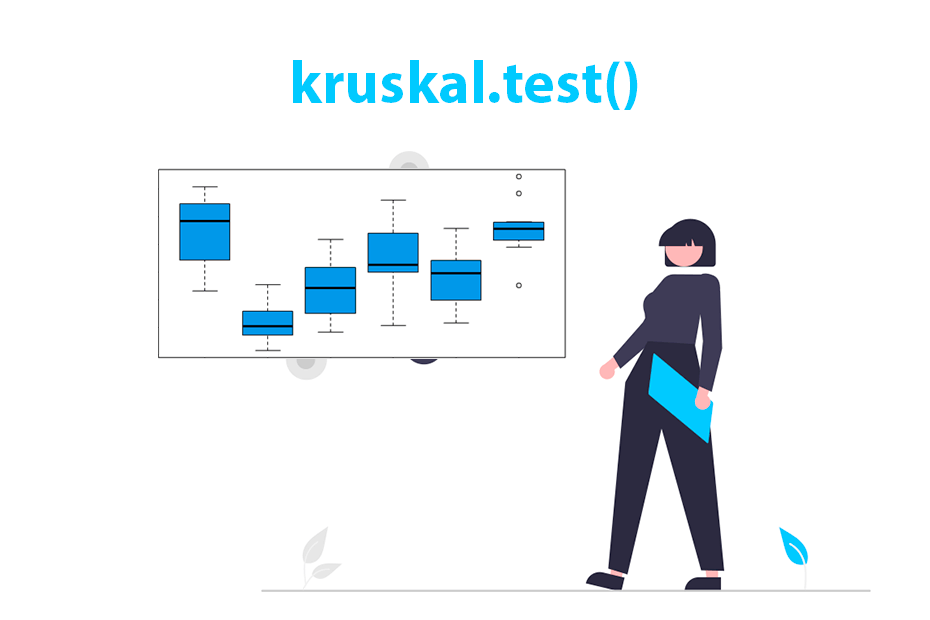Reporting Kruskal-Wallis Test in SPSS: A Comprehensive Guide|2025
/in SPSS Articles /by BesttutorGet expert guidance on Reporting Kruskal-Wallis Test in SPSS with accurate analysis and interpretation. Learn step-by-step how to present your non-parametric test results effectively.”
The Kruskal-Wallis test is a non-parametric statistical test used to determine if there are significant differences between three or more independent groups on a continuous or ordinal dependent variable. It is an extension of the Mann-Whitney U test, designed for comparing more than two groups. The Kruskal-Wallis test is widely used in situations where the assumptions of the one-way analysis of variance (ANOVA) are not met, particularly when the data is not normally distributed or when dealing with ordinal variables.
In this article, we will provide an in-depth guide to reporting the Kruskal-Wallis test in SPSS, covering its purpose, assumptions, interpretation, and practical steps for conducting the test. By focusing on high-traffic keywords related to SPSS, Kruskal-Wallis test, and statistical analysis, we aim to help you gain a deeper understanding of how to perform and report this test effectively in your research or assignments.
Table of Contents
ToggleWhat is the Kruskal-Wallis Test?
The Kruskal-Wallis test, named after William Kruskal and W. Allen Wallis, is a non-parametric method used to determine whether there are statistically significant differences between the medians of three or more independent groups. Unlike parametric tests, which assume a normal distribution of the data, the Kruskal-Wallis test makes fewer assumptions about the data’s underlying distribution.
It is often used in the following scenarios:
- When comparing the effectiveness of treatments or interventions across multiple groups.
- When dealing with ordinal data or non-normal continuous data.
- When the sample sizes of the groups are unequal.
The Kruskal-Wallis test is based on ranks rather than the actual values of the data. The ranks of all the observations across all groups are calculated, and then the sum of ranks for each group is compared. If the groups differ significantly in terms of the ranks, it suggests that there is a significant difference between the groups.
Assumptions of the Kruskal-Wallis Test
Before performing the Kruskal-Wallis test, it is important to ensure that the data meets certain assumptions:
- Independent Observations: The observations within each group must be independent of one another.
- Ordinal or Continuous Data: The dependent variable should be either ordinal (ranked) or continuous (scale).
- Homogeneity of Variance: Although the Kruskal-Wallis test does not assume normality, it does assume that the variance is approximately equal across the groups being compared. This is a weaker assumption than the homogeneity of variance required by parametric tests.
- At Least Three Groups: The Kruskal-Wallis test is only applicable when comparing three or more independent groups.
How to Perform the Kruskal-Wallis Test in SPSS
SPSS is a powerful statistical software that makes it easy to conduct the Kruskal-Wallis test. Follow the steps below to perform the Kruskal-Wallis test in SPSS:
Step 1: Prepare Your Data
Before conducting the Kruskal-Wallis test, ensure that your data is organized correctly. The data should be in two columns:
- One column for the grouping variable (the independent variable), which defines the groups you wish to compare.
- One column for the dependent variable, which contains the data you want to analyze (the variable you want to compare across the groups).
For example, if you are comparing the effectiveness of three different diets on weight loss, the grouping variable would be the diet type, and the dependent variable would be the weight loss amount.
Step 2: Access the Kruskal-Wallis Test in SPSS
- Open SPSS and load your dataset.
- Go to the Analyze menu at the top of the SPSS window.
- Select Nonparametric Tests and then choose Independent Samples.
- In the window that appears, select the Kruskal-Wallis H option.
Step 3: Select Variables
In the Kruskal-Wallis Test dialog box:
- Move the dependent variable to the Test Variable List box.
- Move the grouping variable to the Grouping Variable box.
- Click Define Groups to specify the values that correspond to the groups you want to compare (e.g., Group 1, Group 2, Group 3).
- After defining the groups, click OK to run the test.
Step 4: Interpret the Results
Once you run the Kruskal-Wallis test, SPSS will generate an output containing several tables. The key table to focus on is the Kruskal-Wallis Test table, which contains the test statistic (H), degrees of freedom (df), and the p-value.
Here is what to look for in the output:
- Test Statistic (H): This value tells you the magnitude of the differences between the ranks of the groups. The higher the value, the greater the difference between the groups.
- Degrees of Freedom (df): This is the number of groups minus 1 (k – 1).
- Asymptotic Significance (p-value): This p-value tells you whether the differences between the groups are statistically significant. If the p-value is less than your chosen significance level (usually 0.05), then the result is significant, and you can conclude that there is a difference between the groups.
If the Kruskal-Wallis test shows significant results (p < 0.05), you can proceed with post-hoc tests to determine which groups are different from each other.
Reporting the Kruskal-Wallis Test Results
When reporting the results of a Kruskal-Wallis test in an epidemiology or statistical assignment, you need to provide both the test statistic and the p-value, along with an interpretation of the findings. Here’s an example of how to report the results:
“A Kruskal-Wallis test was conducted to determine whether there were differences in weight loss between three diet groups: Diet A, Diet B, and Diet C. The results showed a significant difference between the groups, H(2) = 10.45, p = 0.005. Post-hoc pairwise comparisons indicated that Diet A was significantly more effective than Diet B (p = 0.002), and Diet A was significantly more effective than Diet C (p = 0.01). However, there was no significant difference between Diet B and Diet C (p = 0.22).”
In this example, we report the test statistic (H), degrees of freedom (df), the p-value, and specific pairwise comparisons that were significant. This format ensures clarity and transparency in the reporting of statistical results.
Post-Hoc Tests for Kruskal-Wallis Test
If the Kruskal-Wallis test yields a significant result (p < 0.05), it indicates that at least one of the groups differs from the others. To identify which groups differ from each other, post-hoc tests (pairwise comparisons) are required. SPSS does not automatically conduct post-hoc tests for the Kruskal-Wallis test, but they can be performed manually by using the Dunn-Bonferroni method.
Step 1: Conduct Pairwise Comparisons
To perform pairwise comparisons:
- After performing the Kruskal-Wallis test, go to the Analyze menu again and select Nonparametric Tests.
- Choose 2 Independent Samples and select the Kruskal-Wallis H option.
- Click on Post Hoc to define the pairwise comparisons.
Step 2: Interpret the Post-Hoc Results
The post-hoc test results will show pairwise p-values for each group comparison. If the p-value for a pair is less than your significance level (usually 0.05), it indicates that the two groups differ significantly.
Common Mistakes and How to Avoid Them
While the Kruskal-Wallis test is a relatively simple non-parametric test, it is easy to make mistakes when performing and interpreting it. Here are some common pitfalls to watch out for:
- Not Checking Assumptions: Although the Kruskal-Wallis test does not assume normality, it is still important to check the assumptions of independent observations and homogeneity of variance.
- Incorrect Group Definitions: When defining groups in SPSS, make sure that you correctly assign the values for each group. Mislabeling the groups can lead to incorrect results.
- Failing to Report Post-Hoc Results: If the Kruskal-Wallis test is significant, you must conduct and report post-hoc tests to identify which groups differ from each other.
Conclusion
The Kruskal-Wallis test is a valuable statistical tool for comparing the ranks of three or more independent groups. By using SPSS, researchers and students can easily perform the test and report their findings in a clear and effective manner. Understanding the key steps in conducting the Kruskal-Wallis test, interpreting the output, and reporting the results is crucial for accurately analyzing non-parametric data.
This guide provided a comprehensive overview of the Kruskal-Wallis test in SPSS, from performing the test to reporting and interpreting the results. By following these steps, you can confidently apply the Kruskal-Wallis test to your data and gain valuable insights into the differences between groups. Whether you are working on an epidemiology assignment, a research study, or any other field requiring statistical analysis, this knowledge will serve as an essential tool in your analytical toolkit.
GetSPSSHelp is the best website for Reporting Kruskal-Wallis Test in SPSS: A Comprehensive Guide because it provides expert assistance tailored to your research needs. Their team offers detailed step-by-step guidance on performing and reporting the test, ensuring clarity and accuracy in your results. GetSPSSHelp simplifies complex concepts, making it easier for students and researchers to understand and interpret non-parametric test outcomes. They also provide personalized support to help you format and present your findings professionally, meeting academic or professional standards. With affordable pricing and timely services, GetSPSSHelp is the ultimate resource for mastering the Kruskal-Wallis test in SPSS.
Needs help with similar assignment?
We are available 24x7 to deliver the best services and assignment ready within 3-4 hours? Order a custom-written, plagiarism-free paper