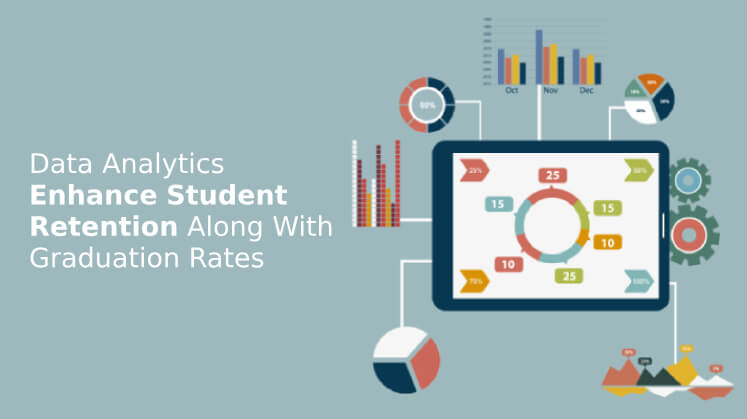Step-by-Step SPSS Homework Help with Interpretation of Results|2025
/in SPSS Articles /by BesttutorGet SPSS Homework Help with Interpretation of Results from experienced statisticians. Receive clear, accurate explanations and expert guidance to help you understand and present your SPSS findings effectively.
Statistical Package for the Social Sciences (SPSS) is one of the most widely used software for statistical analysis in social science, business, healthcare, and other academic fields. It helps in analyzing data, drawing conclusions, and making decisions based on the results. SPSS is user-friendly and highly efficient, especially for individuals new to statistics or quantitative research. In this paper, we will provide a comprehensive step-by-step guide for SPSS assignment help, emphasizing data analysis techniques and interpretation of results. Along with this, we will discuss the key resources available for students to enhance their understanding of SPSS, including free PDFs, examples, and books. These resources aim to improve one’s proficiency in SPSS, especially when dealing with complex assignments.
Table of Contents
ToggleSPSS: An Overview
SPSS is a powerful tool for analyzing quantitative data. It provides a variety of statistical tests, descriptive statistics, and regression analyses that are easy to execute. SPSS supports data entry, manipulation, and analysis in multiple formats, such as datasets, tables, and charts. Users can conduct univariate, bivariate, and multivariate analyses, which include descriptive statistics, correlations, t-tests, ANOVA, regression analysis, factor analysis, and more.
Understanding SPSS from the basic level helps students handle quantitative research with confidence. SPSS is widely used in the social sciences, but it is also applicable in healthcare, market research, and education.
Step 1: Setting up Your SPSS Environment
Before delving into the actual analysis, it’s essential to get familiar with the SPSS environment and data entry process. The SPSS window consists of various sections:
- Data View: The Data View is where data entry occurs. Each row represents a case, and each column represents a variable.
- Variable View: The Variable View allows users to define the characteristics of each variable, such as the name, type, width, labels, values, and missing values.
- Output View: After analysis, the Output View displays the results of statistical procedures, including tables, charts, and tests.
Setting Up Data in SPSS
The first step is to enter your data correctly. Depending on the nature of your research, you might be entering responses from a questionnaire or pre-existing data. Each column corresponds to a different variable (e.g., age, income, gender), while rows correspond to individual data points (respondents).
- To enter data manually, switch to the “Data View” tab. Each variable should be typed into its own column.
- It is also possible to import data from other software like Excel or CSV files by selecting File > Open > Data and then choosing the file type.
Step 2: Descriptive Statistics in SPSS
Descriptive statistics help summarize and describe the main features of a dataset, providing an overview of the sample. This is typically the first step in data analysis, and it allows researchers to understand their data better.
To perform descriptive statistics in SPSS, follow these steps:
- Go to Analyze > Descriptive Statistics > Descriptives.
- Select the variables you wish to analyze and move them into the “Variable(s)” box.
- Choose the statistics you want to calculate, such as mean, median, standard deviation, minimum, and maximum.
- Click OK, and the output window will display the requested statistics.
Step 3: Inferential Statistics in SPSS
Inferential statistics are used to make predictions or inferences about a population based on sample data. The most commonly used tests for inferential analysis include t-tests, ANOVA, regression, and correlation.
T-Tests
A t-test is used to compare the means of two groups. It is commonly used to test hypotheses like whether there is a significant difference between the means of two groups.
To perform a t-test in SPSS:
- Go to Analyze > Compare Means > Independent-Samples T Test.
- Select the dependent variable (e.g., test scores) and the grouping variable (e.g., gender).
- Choose the Define Groups button and specify the values for each group.
- Click OK to obtain the results.
The output will include the t-value, degrees of freedom, and p-value. If the p-value is less than 0.05, you can reject the null hypothesis and conclude that there is a significant difference between the two groups.
ANOVA (Analysis of Variance)
ANOVA is used to compare the means of three or more groups. It helps test if there are statistically significant differences between the means.
To perform ANOVA in SPSS:
- Go to Analyze > Compare Means > One-Way ANOVA.
- Select the dependent variable and the independent (grouping) variable.
- Click OK to generate the results.
If the p-value from the ANOVA output is less than 0.05, this indicates that there is a significant difference among the groups.
Correlation Analysis
Correlation analysis is used to determine the strength and direction of the relationship between two variables.
To conduct a correlation in SPSS:
- Go to Analyze > Correlate > Bivariate.
- Select the variables to correlate and click OK.
- SPSS will produce a correlation coefficient (r) ranging from -1 to 1. A positive value indicates a positive correlation, and a negative value indicates a negative correlation.
Regression Analysis
Regression analysis helps to examine the relationship between dependent and independent variables.
To perform regression in SPSS:
- Go to Analyze > Regression > Linear.
- Select the dependent and independent variables.
- Click OK to obtain the output, which includes coefficients, R-squared values, and significance levels.
Step 4: Interpreting SPSS Results
Once you run your analysis, SPSS will generate output tables in the Output View. The key to interpreting SPSS results lies in understanding the statistical significance, which is often indicated by the p-value, confidence intervals, and effect sizes.
- P-value: The p-value represents the probability that the observed results occurred by chance. A p-value less than 0.05 typically indicates statistical significance, meaning that the findings are unlikely to have occurred randomly.
- Confidence Intervals: The confidence interval provides a range of values within which the true population parameter is likely to fall.
- Effect Size: Effect size measures the strength of the relationship between variables. For instance, in regression analysis, the effect size might be expressed by R-squared, which shows the proportion of variance in the dependent variable explained by the independent variable(s).
Key Resources for SPSS
SPSS Data Analysis Examples PDF
There are various SPSS data analysis example PDFs available online. These examples typically cover a range of analysis techniques, including descriptive statistics, hypothesis testing, regression, and ANOVA. These resources are beneficial for students seeking to practice their SPSS skills on realistic datasets.
SPSS Data Analysis Examples PDF Free Download
Free PDFs of SPSS data analysis examples can be downloaded from a variety of educational websites. These PDFs include step-by-step tutorials with screenshots and interpretation of results, offering students the chance to practice and improve their SPSS skills. Students can explore different examples to gain confidence in performing statistical tests in SPSS.
SPSS Analysis and Interpretation PDF
The SPSS analysis and interpretation PDFs guide users through the process of performing statistical analysis and interpreting the results. These guides often contain exercises with detailed interpretations, allowing students to learn how to present their findings in a clear and concise manner.
Best SPSS Book for Beginners PDF
For students new to SPSS, several excellent beginner-friendly books provide thorough explanations of SPSS functions and analyses. Books like “SPSS for Beginners” and “Discovering Statistics Using SPSS” are among the best for understanding the basics of the software. These books often come with downloadable PDFs that outline simple steps and exercises for learners.
Quantitative Data Analysis Using SPSS PDF
Quantitative data analysis using SPSS focuses on statistical techniques for handling large datasets. Students can benefit from PDFs that explain how to use SPSS to analyze survey data, experimental data, and observational data. These resources are particularly useful for students involved in research that requires statistical inference.
SPSS Analysis for Questionnaire PDF
Many students encounter SPSS assignments involving survey data or questionnaires. The SPSS analysis for questionnaire PDFs provide a comprehensive guide on how to enter, process, and analyze data collected from surveys. They often cover data cleaning, coding responses, and applying statistical tests.
SPSS Questions and Answers PDF
This resource provides a compilation of common SPSS-related questions and their solutions. These PDFs are useful for exam preparation or when troubleshooting SPSS-related issues. Students can use these resources to reinforce their understanding of SPSS concepts.
Conclusion
SPSS is an essential tool for conducting data analysis, and with the right resources, students can master it quickly and effectively. From entering data into SPSS, to performing various statistical analyses and interpreting the results, each step in the process can be accomplished with precision. Free SPSS examples, PDFs, and books serve as valuable learning tools, enabling students to practice and enhance their skills. By following the steps outlined in this paper and using the available resources, students can gain a comprehensive understanding of SPSS and excel in their assignments and research.
Needs help with similar assignment?
We are available 24x7 to deliver the best services and assignment ready within 3-4 hours? Order a custom-written, plagiarism-free paper