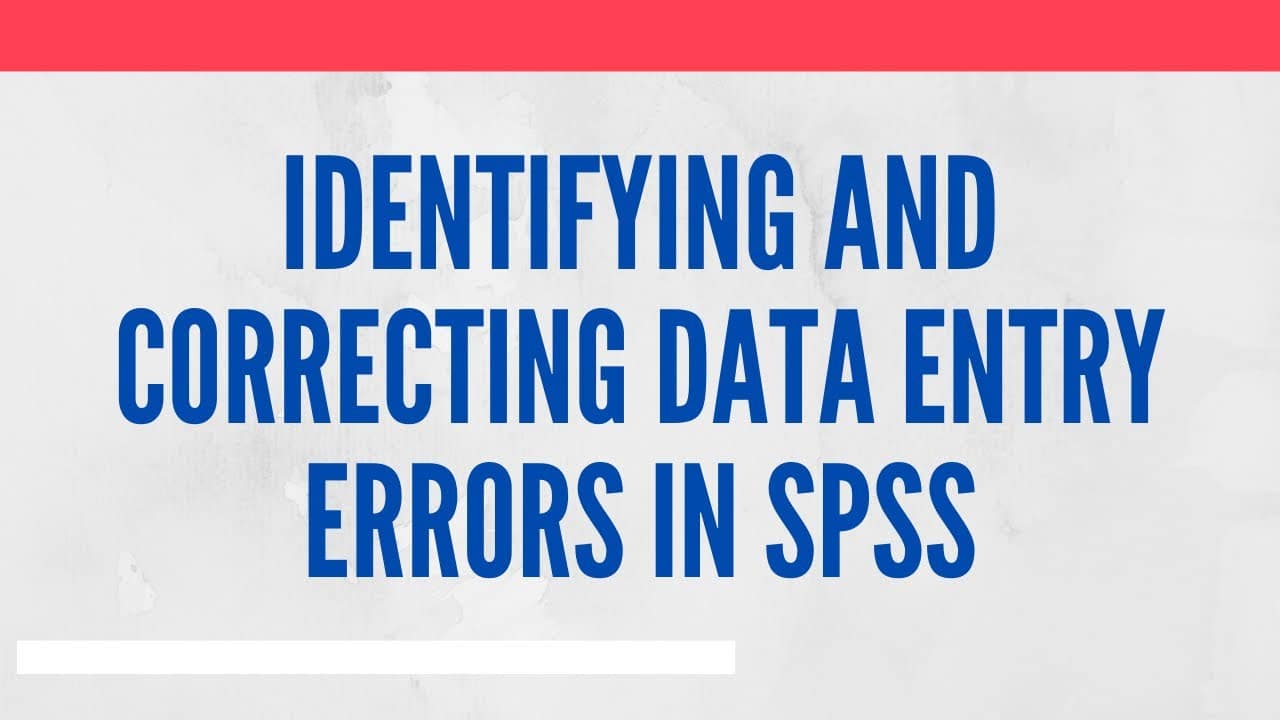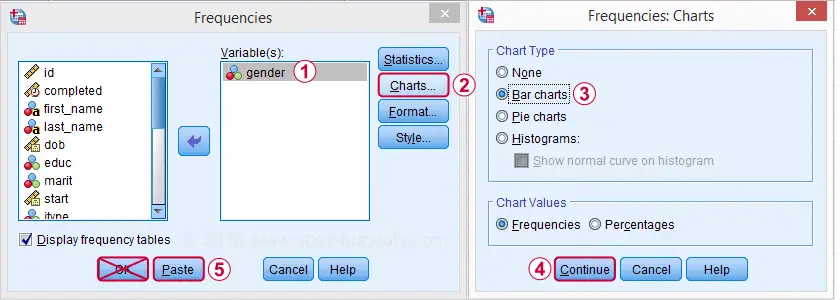Understanding SPSS Syntax Errors|2025
Understanding SPSS Syntax Errors is key to efficient data analysis. Learn how to identify, troubleshoot, and resolve common syntax issues to streamline your SPSS workflow and ensure accurate results!
SPSS (Statistical Package for the Social Sciences) is a widely used software for statistical analysis. While its graphical user interface (GUI) makes it accessible to many users, its syntax capabilities provide advanced functionality and reproducibility for those who prefer scripting their analyses. However, working with SPSS syntax can sometimes lead to errors that disrupt the analytical process. This paper explores various aspects of SPSS syntax errors, focusing on common issues, their causes, and potential resolutions. Key topics include an explanation of SPSS Syntax Error n° 10933, forcing errors conditionally in SPSS syntax, exiting with error codes, and resolving issues related to undefined or incorrect variable names.
What Does SPSS Syntax Error n° 10933 Mean and How to Resolve It?
SPSS Syntax Error n° 10933 typically indicates a structural issue within the syntax file, such as an unrecognized command or a missing delimiter. This error often occurs due to:
- Typing Mistakes: Misspelling of commands, variables, or file paths.
- Improper Syntax Structure: Missing keywords, unbalanced parentheses, or missing periods (
.) that signify the end of a command. - Incompatibility: Using commands or options not supported by the SPSS version being used.
Example of Syntax Leading to Error 10933
GET FILE = 'datafile.sav'
VARIABLE LABELS Var1 "Variable 1" Var2 "Variable 2"
FREQ Var1 Var2.The above example would trigger Error 10933 because the GET FILE command is missing a period at the end. SPSS relies on periods to mark the end of statements.
Resolving Error 10933
To resolve this error:
- Check Syntax Structure: Ensure every command ends with a period and follows SPSS syntax rules.
- Review Documentation: Refer to SPSS command syntax reference guides to verify correct usage.
- Use the GUI for Verification: Run the corresponding task through the GUI and paste the generated syntax to ensure correctness.
Corrected example:
GET FILE = 'datafile.sav'.
VARIABLE LABELS Var1 "Variable 1" Var2 "Variable 2".
FREQ Var1 Var2.Forcing an Error in SPSS Syntax When a Condition Is Met
In some scenarios, you might want to intentionally trigger an error in SPSS syntax if a specific condition is met. This technique can be useful for debugging or enforcing data validation rules.
Example Scenario
Suppose you want to ensure that a particular variable contains only numeric values within a specified range. If the condition is violated, you want to stop the script execution.
Implementation
DO IF (MIN(Var1) < 0 OR MAX(Var1) > 100).
COMPUTE _error = 1/0. /* Deliberately divide by zero to trigger an error */
END IF.
EXECUTE.In this example:
- The condition checks whether any value in
Var1falls outside the range [0, 100]. - If the condition is true, an intentional division by zero is performed to force an error.
Considerations
- Use this approach cautiously, as forced errors can interrupt the workflow.
- Ensure the conditions are well-defined to avoid unintentional disruptions.
Exiting with Error Codes in SPSS Syntax (Stack Overflow Reference)
Exiting SPSS syntax with an error code is another advanced technique often discussed in forums like Stack Overflow. This method can signal external systems or users about the success or failure of an SPSS script.
Example
To exit an SPSS script with an error code, you can utilize the following syntax:
BEGIN PROGRAM Python.
import sys
sys.exit(1) # Exit with error code 1
END PROGRAM.Explanation
- The
BEGIN PROGRAM Pythonblock allows you to integrate Python code within SPSS. - The
sys.exit(1)command exits the script with an error code of 1. - Error codes can be customized to represent different error types or statuses.
Practical Applications
- Integration with External Systems: Use error codes to signal success or failure to automated systems.
- Debugging: Exit with specific codes to identify problematic sections in complex scripts.
Error: Incorrect Variable Name or Not Defined by Previous Commands
Another frequent issue in SPSS syntax is the error related to incorrect or undefined variable names. This error arises when the script references a variable that:
- Does not exist in the active dataset.
- Has been misspelled in the syntax.
- Was not created or imported properly before being used.
Example of the Error
FREQ VARIABLES=NonExistentVar.This would produce an error because NonExistentVar is not defined in the dataset.
Resolving the Issue
- Verify Variable Names: Use the
DISPLAY VARIABLEScommand to list all variables in the dataset.DISPLAY VARIABLES. - Check Spelling: Ensure the variable name in the syntax matches the one in the dataset, including case sensitivity.
- Define Variables Properly: Ensure variables are created or imported before referencing them. For example:
COMPUTE NewVar = Var1 + Var2. EXECUTE.Here,
NewVaris defined before any further use.
General Tips for Avoiding SPSS Syntax Errors
- Utilize the SPSS Syntax Checker: The built-in syntax checker highlights errors in real-time.
- Run Commands Incrementally: Execute small sections of syntax to identify errors early.
- Leverage GUI-Generated Syntax: Use SPSS’s GUI to generate accurate syntax, which can then be modified as needed.
- Consult Documentation: Familiarize yourself with SPSS’s syntax guide for proper command usage.
- Debugging Strategies: Use
PRINTorWRITEcommands to log intermediate results and identify issues.
Conclusion
SPSS syntax errors, while common, can be addressed effectively with a systematic approach. Understanding the causes and resolutions of errors like Syntax Error n° 10933, implementing conditional error forcing, utilizing exit codes, and resolving issues with variable names can significantly enhance your efficiency in using SPSS. By adopting best practices and leveraging the tools available, you can minimize disruptions and focus on deriving meaningful insights from your data.
This guide provides a foundation for identifying and resolving SPSS syntax errors, empowering users to navigate complex scripting challenges with confidence.
Needs help with similar assignment?
We are available 24x7 to deliver the best services and assignment ready within 3-4 hours? Order a custom-written, plagiarism-free paper